If you will be using Poll Everywhere in one of your courses, you will be able to respond to your instructor’s polls using the Poll Everywhere app on your mobile device, by going to www.pollev.com on a web browser, or by downloading the Poll Everywhere app. You can take a look at this resource on responding to questions, which walks through how to respond to different kinds of activities and includes links to the apps.
Please note: If you are not logged in with your BC email address when you respond to polls, your instructor will not be able to give you credit for your responses.
Logging Into Poll Everywhere
Boston College has enabled Single sign-on integration, which will allow you to use the short version of your BC email address and your Agora password to create a Poll Everywhere account and sign in. To log in, follow the process outlined below.
- Go to www.pollev.com and select “Log in.”
- Type the short version of your BC email address and click “Next”
- Click “Log in with Boston College”
- You may be prompted to type your BC email and your Agora password.
If you don’t already have a Poll Everywhere account, you will automatically be given a Student account.
Registering Your Account With An Instructor
The first time you respond to any instructor’s Poll Everywhere activities, you may be asked to register with that instructor’s username. Your instructor might share that username with you before class, or you will see that username on the screen when they present an activity in class.
Go to www.pollev.com and ensure you are logged in with your BC email address. (Note: If you are already logged in, you will see a “Settings” button to the left of the page rather than “Log in.”)
Type your instructor’s username [1] and select “Join” [2].
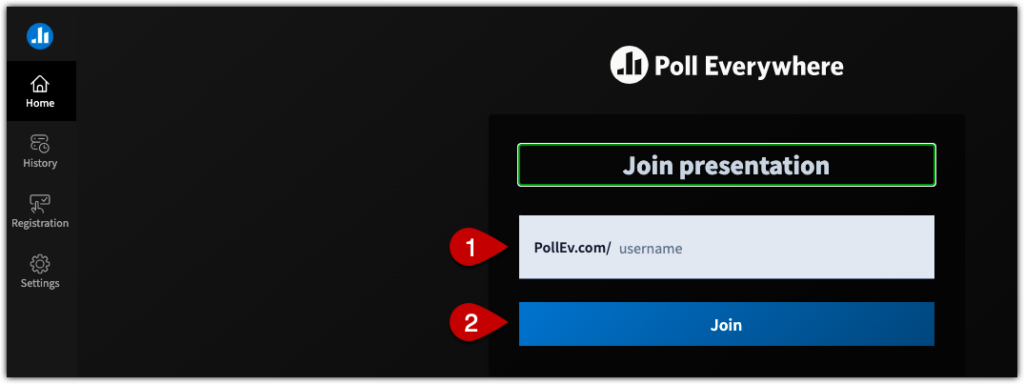
Select “Register” to confirm that you want to register for credit, then “Register” to confirm that your responses can be viewed. Note: Your instructor will only be able to view your responses to their activities, not all of your responses in Poll Everywhere. (Tech support staff at BC and Poll Everywhere could potentially view responses in the unlikely event that they assist with troubleshooting.
At this point, registration will be complete and you can select “Join presentation” to join the instructor’s presentation.
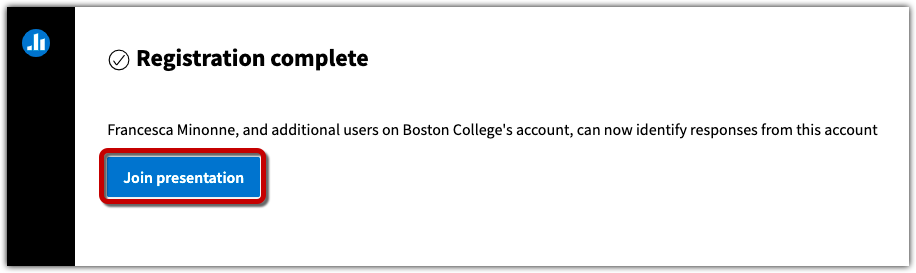
Getting Help
If you have any questions or need further assistance, please contact centerforteaching@bc.edu.