This page includes information for instructors on accessing Poll Everywhere, as well as setting Poll Everywhere up for your students.
Your Poll Everywhere Account
Creating a pro account
Boston College has enabled Single sign-on integration, which allows you to use the short version of your BC email address and Agora Portal password to create a Poll Everywhere pro account and sign in. The process of logging in for the first time is different for faculty and staff in teaching roles, and graduate student instructors.
Please note: Poll Everywhere is intended to be used for your teaching and with registered participants. However, there is some limited availability for events outside of class. If you are considering Poll Everywhere for a one-time event, please reach out to us.
For Faculty
- Go to https://www.polleverywhere.com and click “Log in” on the top right of the page.
- Enter the short version of your BC email address and click Next
- Click “Log in with Boston College”
- You may be prompted to type your BC email address and Agora Portal password.
For Graduate Student Instructors
Fill out this brief request form to request a Poll Everywhere Presenter account. You will receive an email about your newly created account by the end of the next business day. You can email centerforteaching@bc.edu with any questions or concerns.
Logging into Poll Everywhere
Once your pro account has been created, faculty and graduate student instructors will follow the same process to log in.
- Go to https://www.polleverywhere.com and click “Log in” on the top right of the page.
- Enter the short version of your BC email address and click Next
- Click “Log in with Boston College”
- You may be prompted to type your BC email address and Agora password.
Ensuring Students Log In
We ask that you change your activity settings so students need to be logged in to respond.
Click on the profile icon at the bottom left [1] and then click “Activity settings” [2].
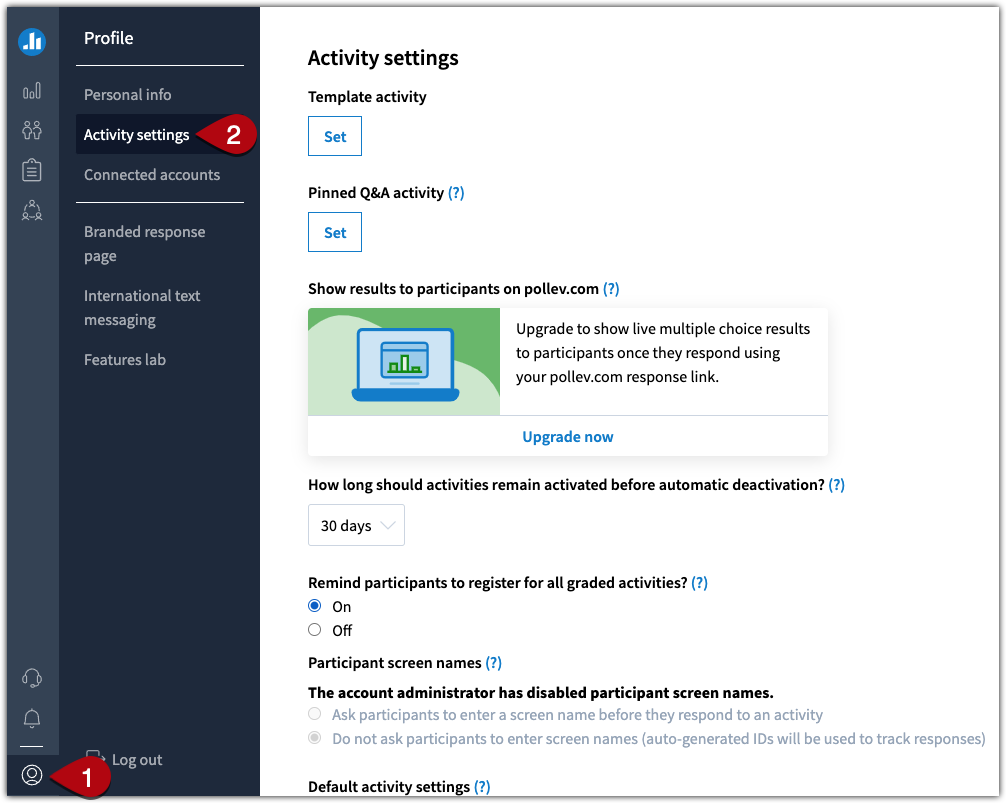
Scroll down to “Default activity settings” and select the option “Restrict to registered participants only.”
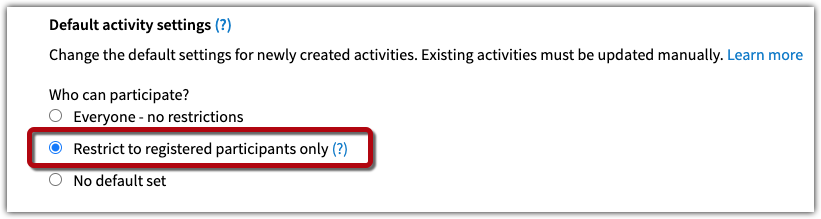
Remember to select “Save” at the bottom of the page.
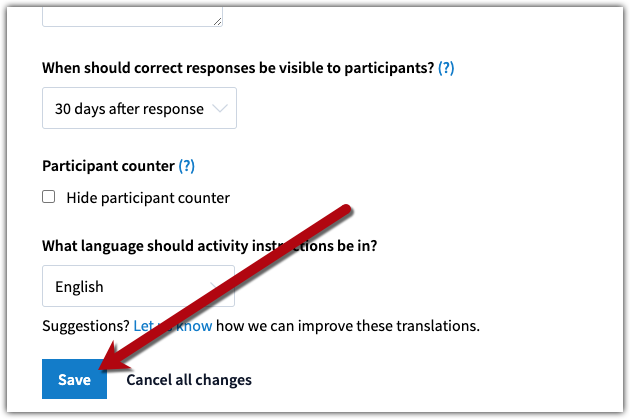
Customizing Poll Everywhere
If you want to further customize Poll Everywhere, here are some additional resources:
- Change your username and link: You can change your username, which determines the link students go to in order to respond to live polls. Review instructions for changing your username (under the “Custom username” header).
- Organize activities into folders: By default, new activities will be placed into a “Default” folder on your Activities page. However, you can choose to organize your activities into multiple folders (e.g. by course or class period).