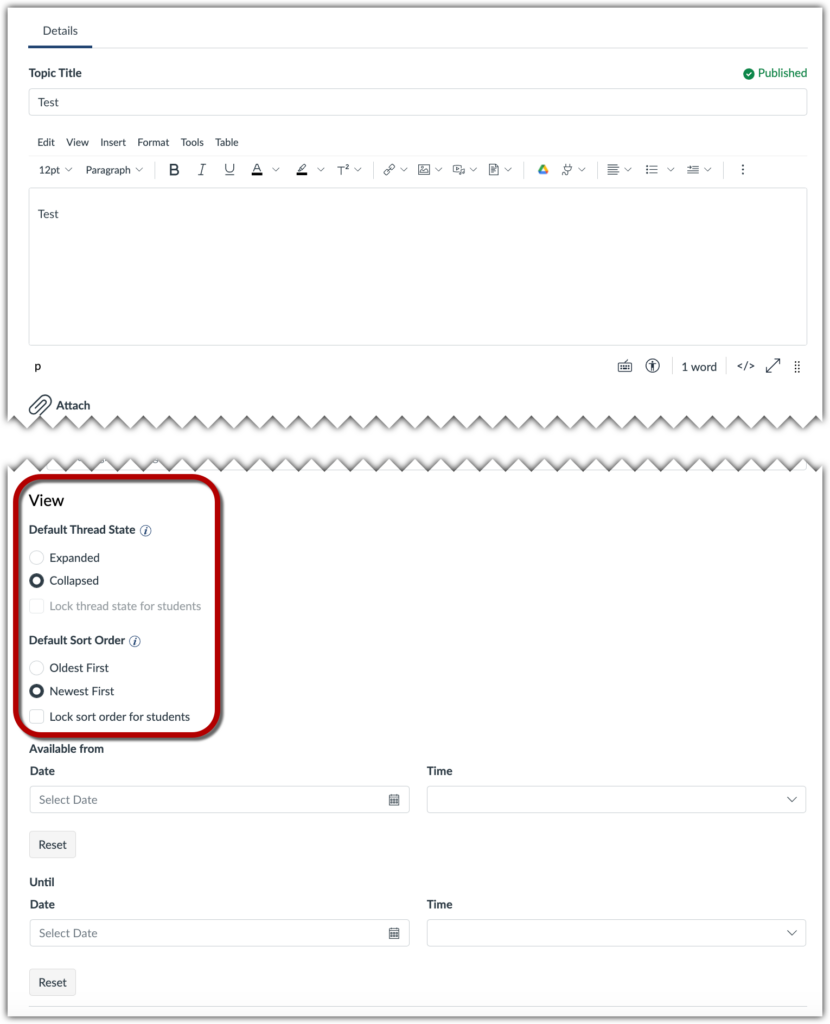As of May 17 2024, all Discussions in Canvas are threaded, giving students the option to reply to one another. However, faculty and students will have a chance to choose between two formats for Discussions.
Inline and Split Screen View
The following videos describes how to navigate to Discussions and the various view options in Discussions. Text-based instructions for navigating between inline and split screen view are included below.
One of the new options available in Discussions is the ability to choose how you view reply threads to a discussion post. Your two options are “View Inline” and “View Split Screen”. The button to change the views is located at the top of the discussion post.
Please note that the button will not list the current view, but the view you may activate by clicking the button. If you are currently in the “Inline” view, the button will say “Split Screen,” and clicking the button will switch you to “Split Screen” view.
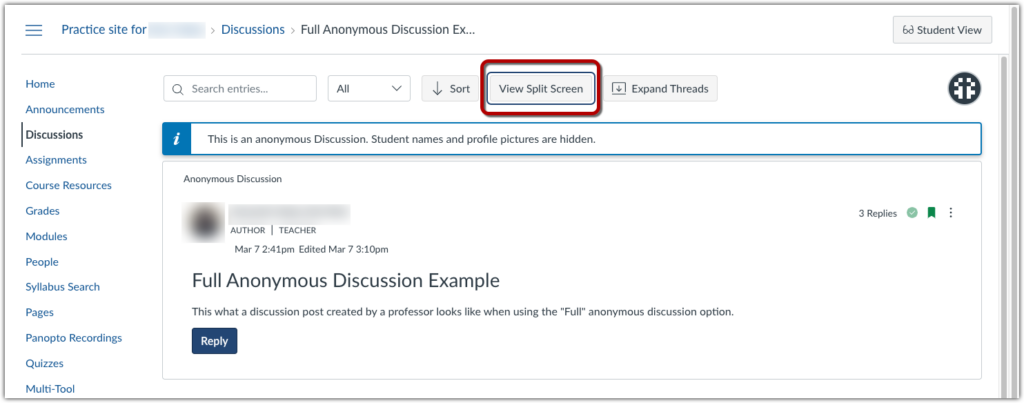
“View Inline” is set as the default and is similar to the traditional view of discussion replies. The original post appears at the top of the screen, then below it are the initial replies. If someone replies to one of these initial replies, a link will appear indicating the number of replies beneath the initial reply. Clicking on the link will open this reply thread, while clicking on it a second time will collapse or hide the thread once again.
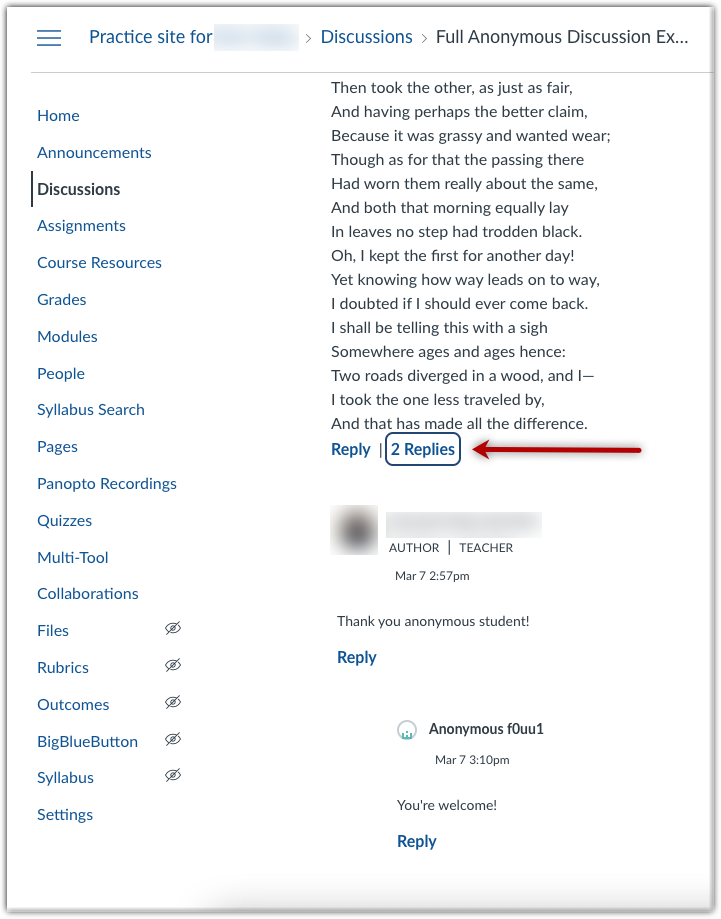
Additionally, when using “Inline” view, a button will appear at the top of the discussion post allowing you to collapse or expand all the reply threads at once.
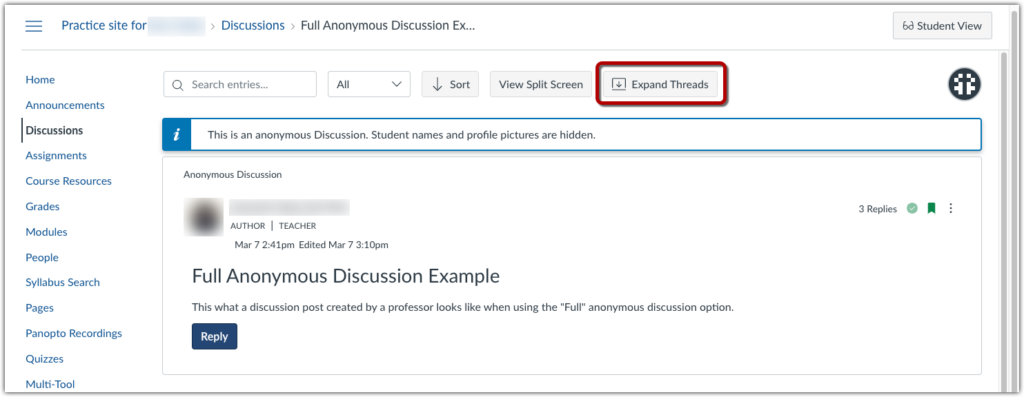
“View Split Screen” is a new option that alters the way reply threads are viewed. If chosen, when you click on a Replies link [1], a panel will appear on the right hand side of the screen displaying all the replies in the chosen thread [2]. Click the large “X” in the upper right corner of the panel [3] to close that panel.
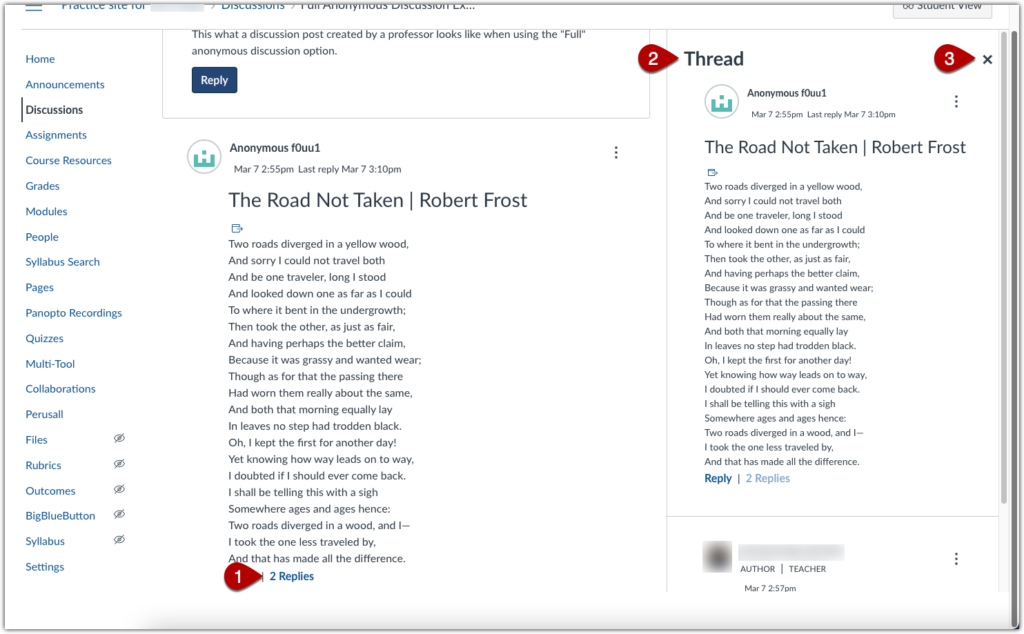
For more information on navigating inline and split screen view in Canvas Discussions, see Canvas’ documentation, “How Do I Use Discussions Redesign as an Instructor?”
Additional Features in Canvas Discussions
When using Discussion, there are two other features that can make it easier to navigate the threaded replies.
@Mentions
Anyone can use @mentions to tag another participant in the discussion by typing the “@” symbol and selecting the name of the relevant person. Learn more about using @mentions.
Quote a Previous Post
You can quote a previous post when you are replying to it. However, you can edit (e.g. excerpt) a post replying to it. Learn more about quoting a post in your reply.
Defaults for sorting and expanding/collapsing posts
Canvas discussions now give instructors more control over how their discussions are displayed to students, as shown in the image below. Discussion settings include a choice between an Expanded or Collapsed view and between Oldest first or Newest first sort order. Previously each student could set their own preference for each session. That will remain the default, but it now can be superseded by the instructor ‘s preference.