Boston College recommends certain course level settings for each Canvas course and has made the following settings standard for all courses. These are, of course, recommendations, and each professor will need to evaluate these recommendations in light of his or her pedagogical goals. This page will show you how to access the settings and make any desired changes.
1. To access your course settings, first click on “Settings” towards the bottom of the left hand navigation.
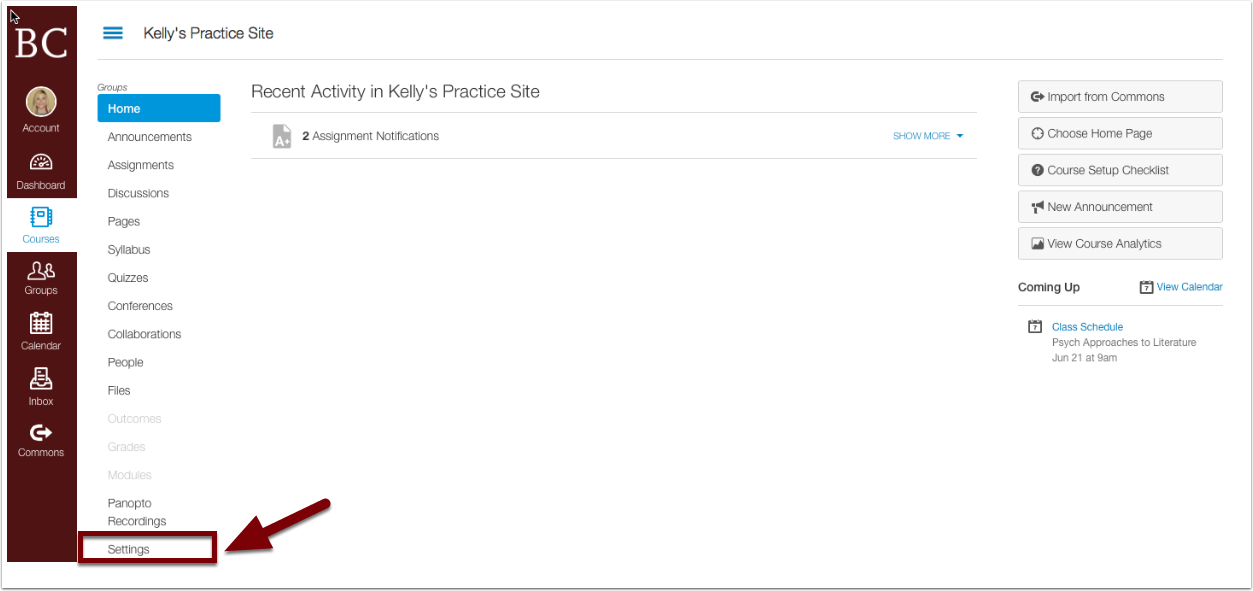
2. Scroll to the bottom and click “more options”.
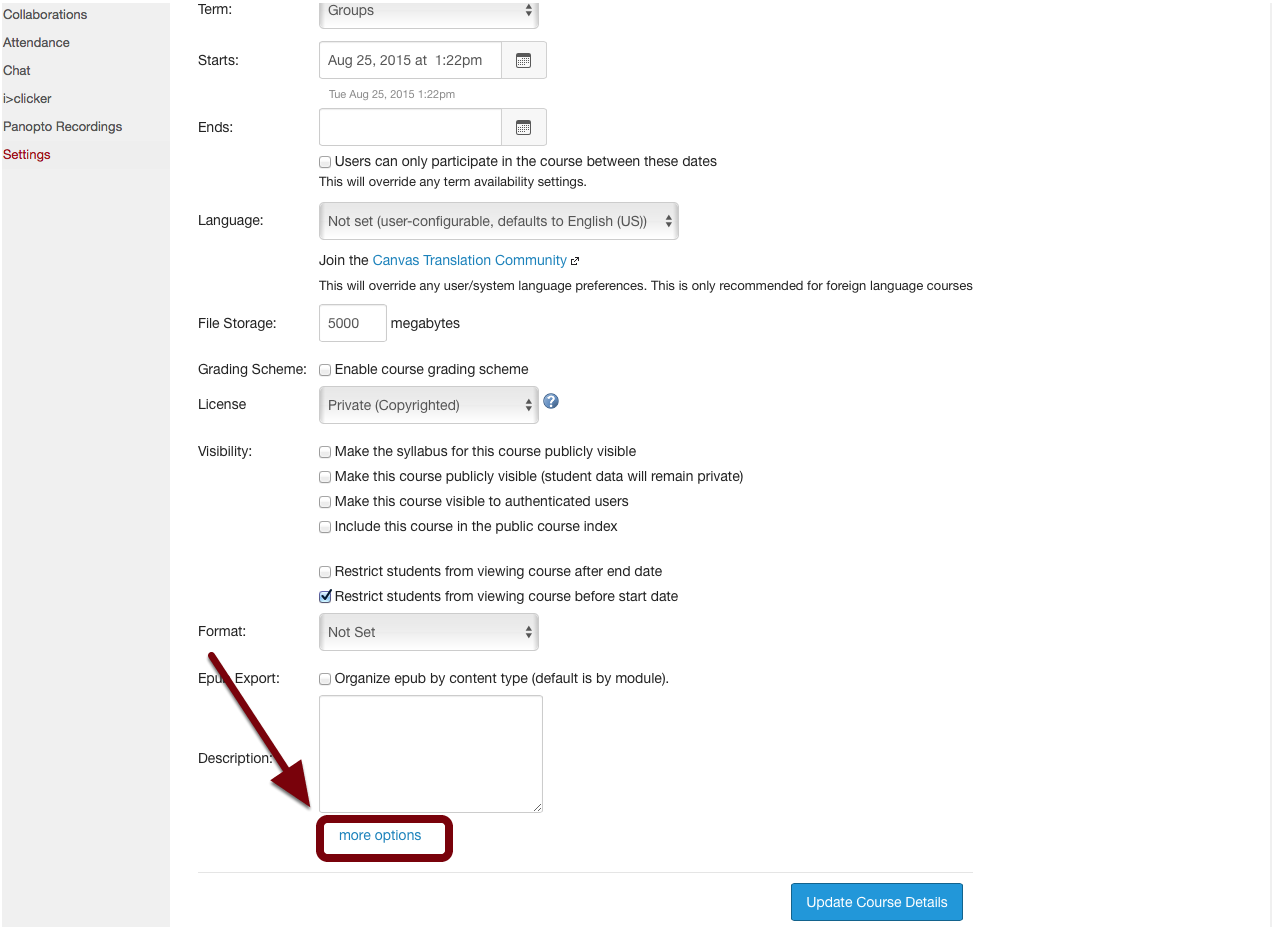
3. Following the image below, we recommend you select:
- Let students attach files to discussions
- Let students create discussion topics
- Let students edit or delete their own discussion posts
- Let students organize their own groups
- Hide totals in student grades summary
- Hide grade distribution graphs from students
- Disable comments on announcements
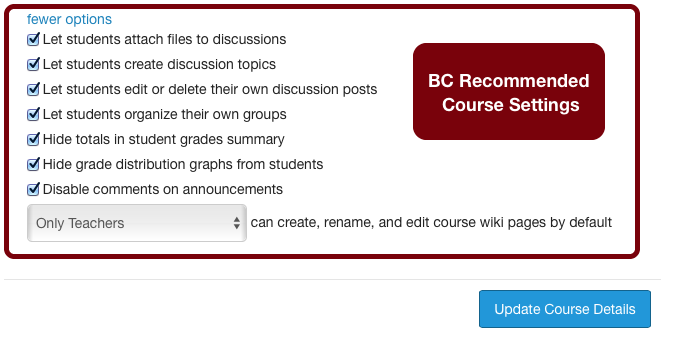
4. Be sure to click “Update Course Details” in the lower right corner of the page to save your course settings.