The following instructions will assist you in moving content from a Canvas course to the Canvas course in which you will be teaching.
1. From your new course site, click on “Settings” in the course menu on the left side of the page. Then, click “Import Content into this Course” on the right side of the screen.
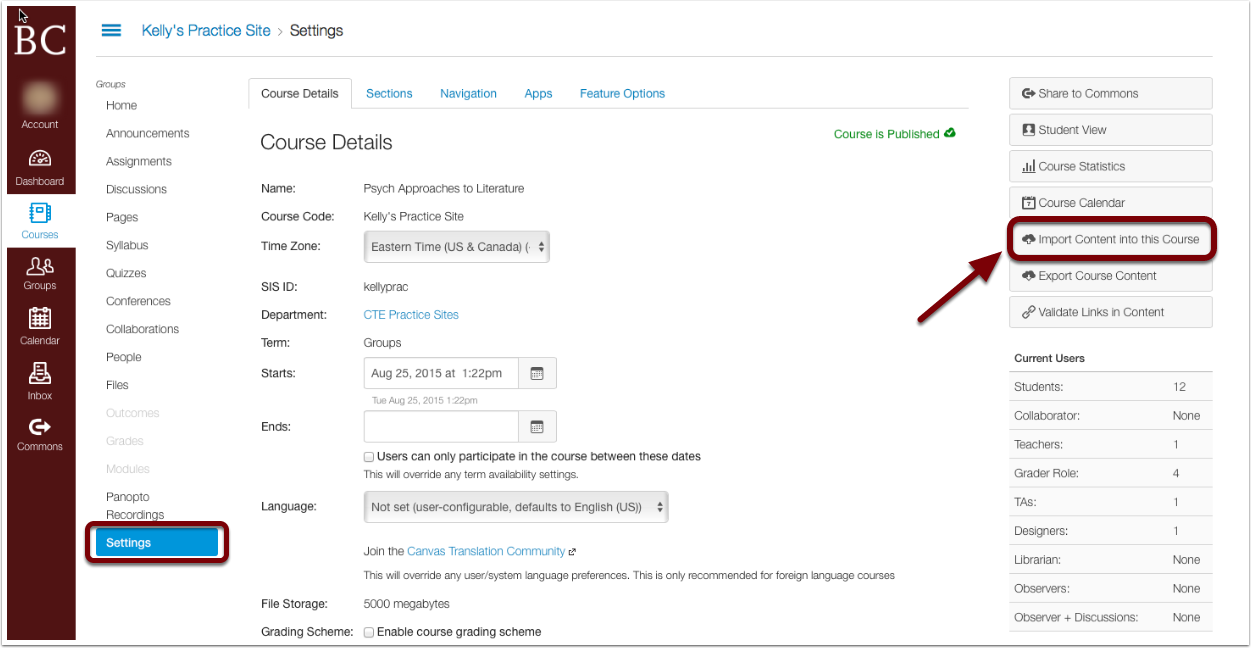
2. Pull down the Content Type menu and select Copy a Canvas Course.
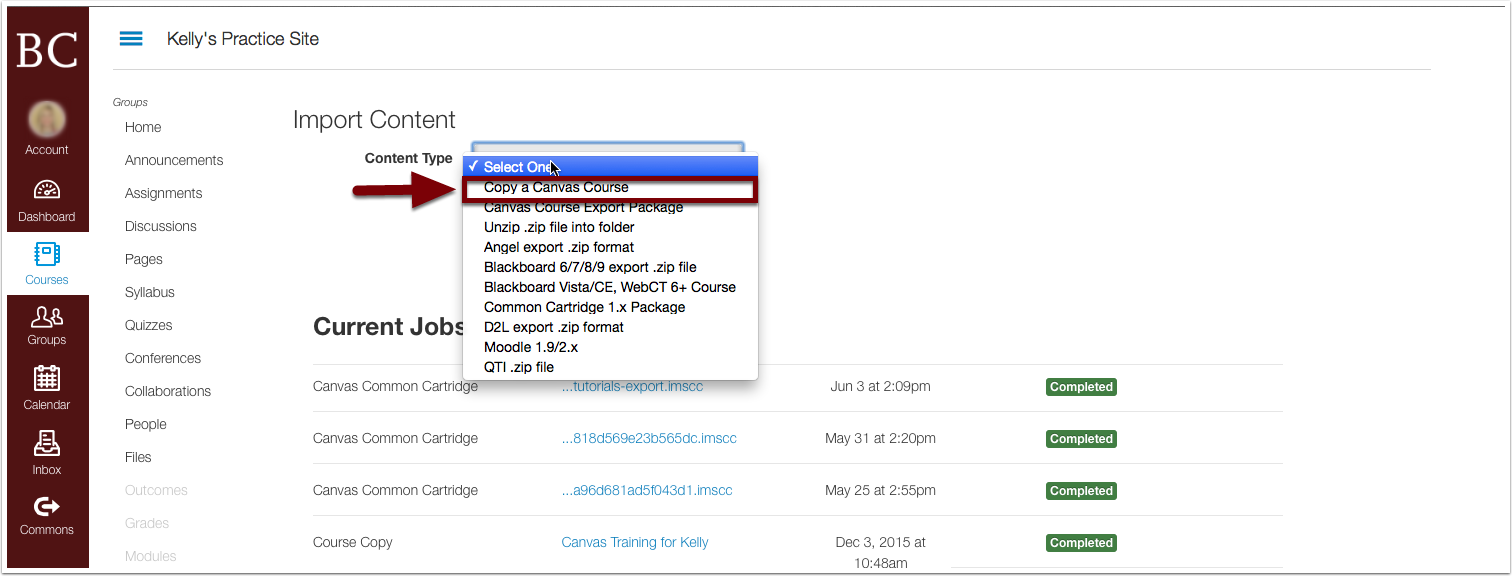
3. Then select the course from the drop-down menu.
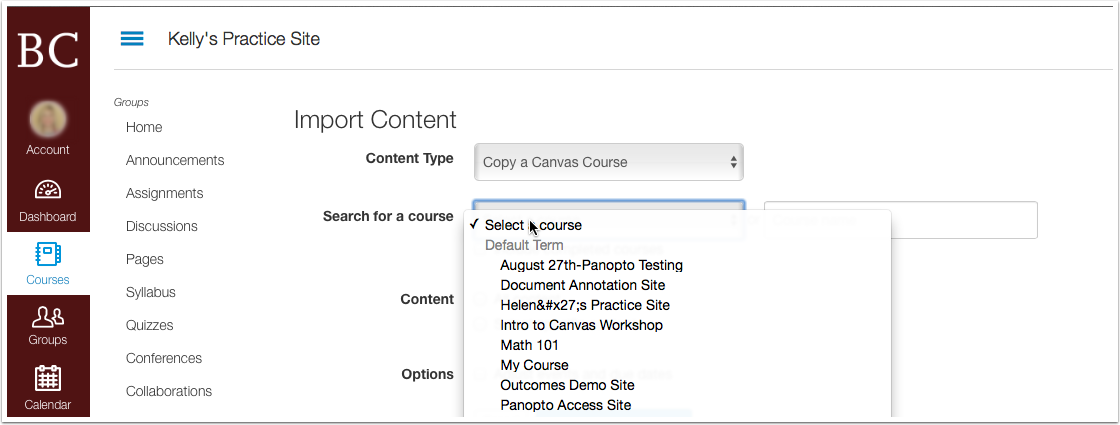
4. Click the button for “Select specific content.”
- Instead of copying everything from another Canvas site into your new active course site, you have the ability to choose exactly what will be included
5. Click the “Import” button.
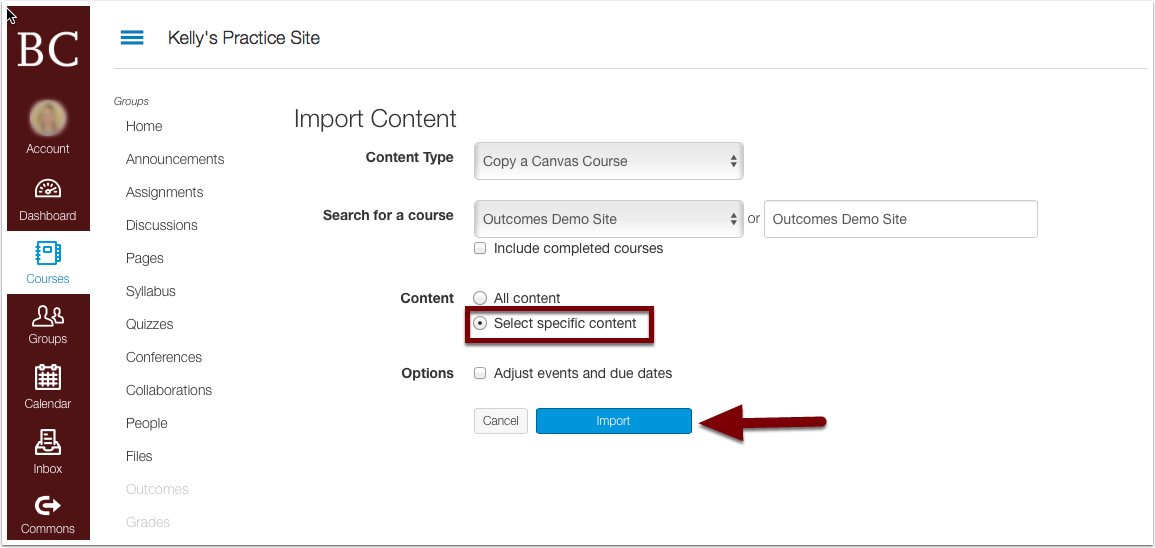
6. Under “Current Jobs,” you will now be able to click on the “Select Content” button and choose which files you want to import.
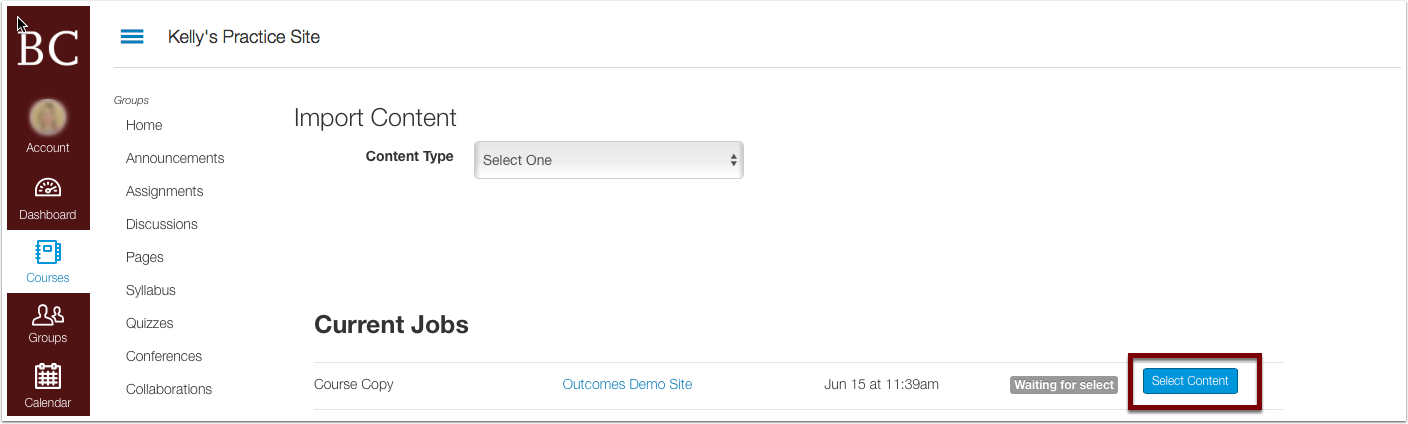
7. A list of all the content inside the course will be displayed. Select the specific content you wish to bring into your new course by selecting the box next to the content. Bringing over only the materials you will use in your current course will allow your Canvas site to remain uncluttered.
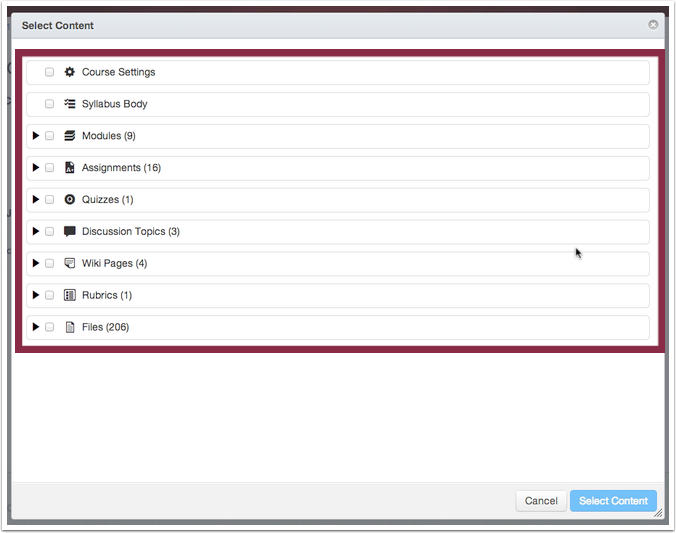
8. To select the specific content, you must click the box next to the item you wish to bring over.
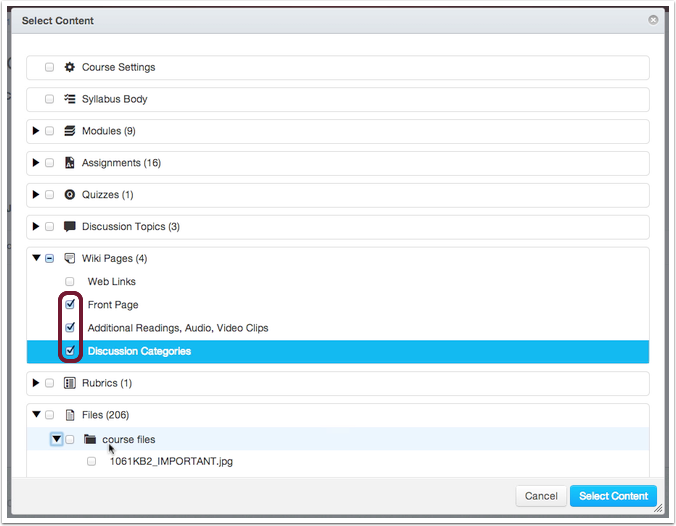
9. After selecting the items you would like to bring over, click “Select content” in the bottom right.

10. A screen will display showing that your request is running.
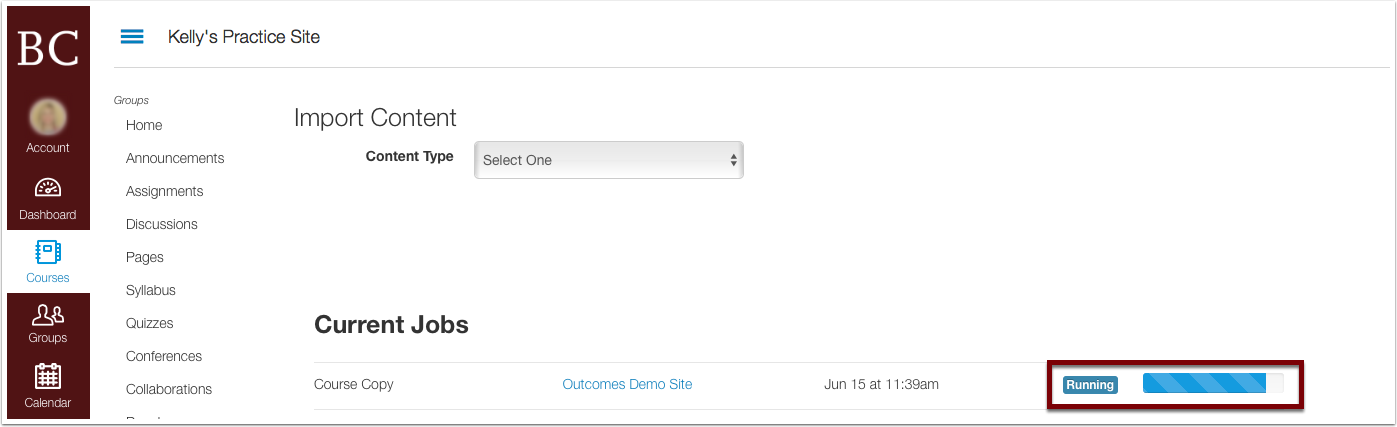
11. When the process is complete you will see a green “Completed” icon.
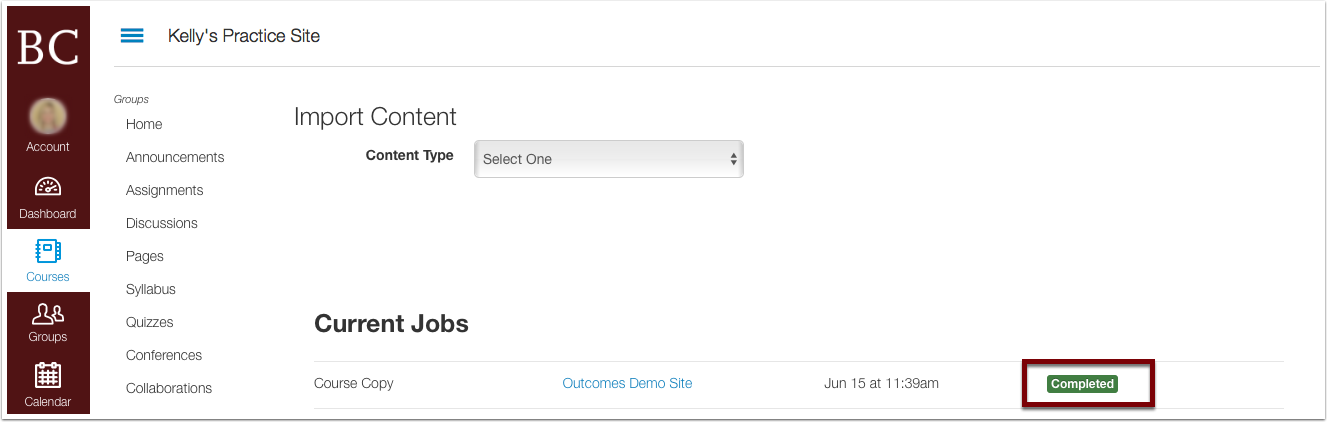
If you have imported any assignments into your new course, you will likely have to update the dates of those assignments. See documentation on how to make bulk updates to assignment dates to streamline that process.