Rubrics allow instructors to communicate criteria for grading assignments. They promote transparency and greater attentiveness to criteria as students can refer to them while completing their work. Rubrics can also help students decide where to focus their efforts by assigning different point values to different criteria. They also encourage consistency in grading, and offer convenience as instructors only need to enter general information once and can limit their typing on individual submissions to particular concerns. Canvas presents rubrics in tables, as seen below:
Rubrics can explain qualities that characterize performance at difference levels, as in this general example for essay assignments:
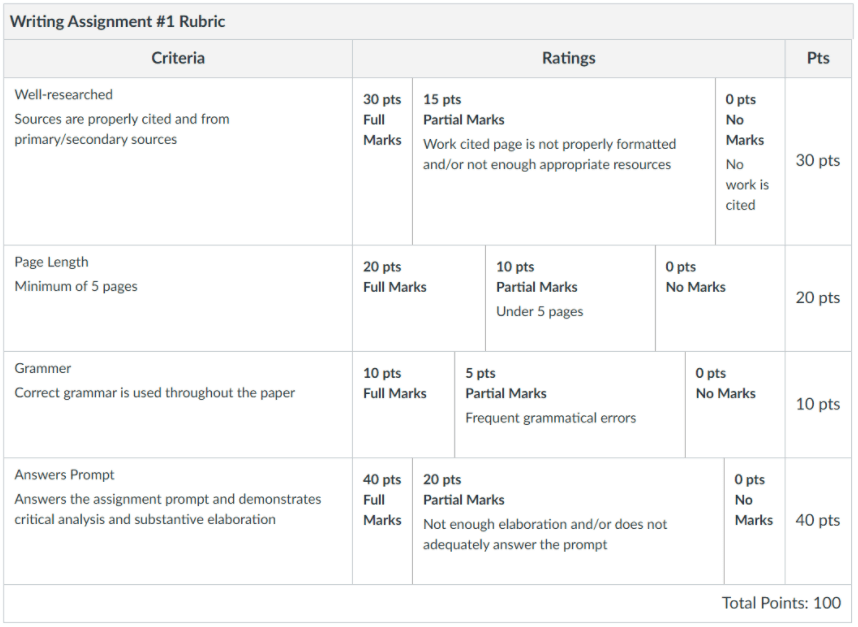
Rubrics can also focus on completion of certain tasks, as in the following example from an assignment to identify sources for a research project:
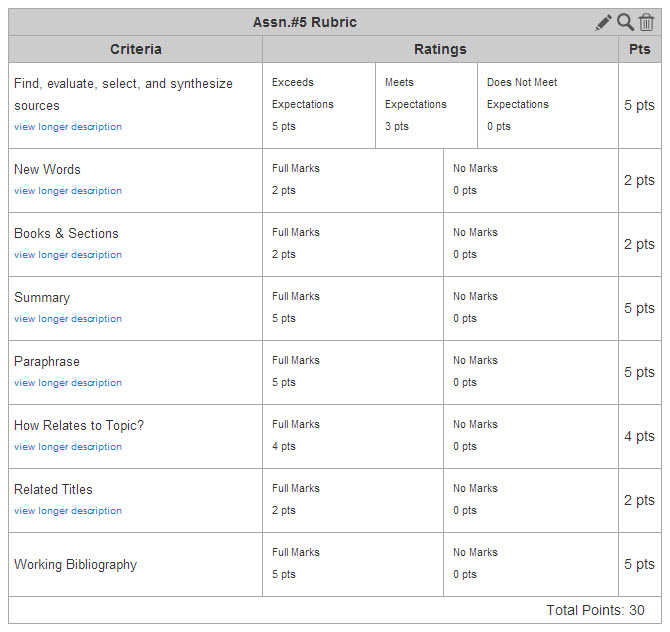
As the following example from a related assignment shows, set standards can be omitted to allow space for free commenting:
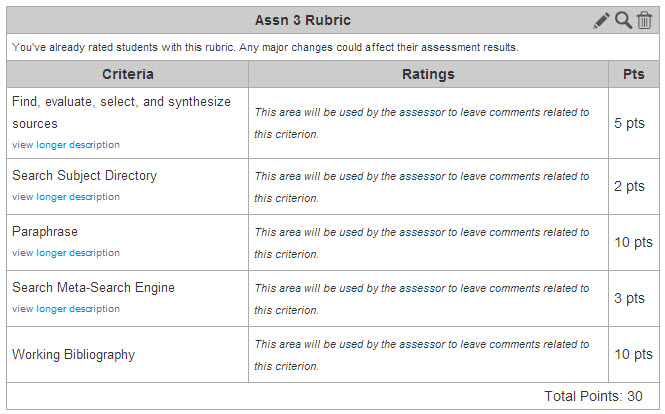
Best practices
- To help students make the most of rubrics, mention them explicitly in instructions for the assignment.
- To help students track their own progress, use a rubric to identify a particular concern and then refer to it again when another assignment is administered with the same rubric.
- Provide examples along with the rubric so students can see what constitutes performance at each level.
- Use rubrics for Peer Review to guide students in commenting on each other’s work.
Rubrics in Canvas are subject to certain limitations:
- The same rubric can be used on many assignments, but there is not a central place to edit them (so any change needs to be made on any assignment where the rubric is used).
- Completing the rubric on a student’s assignment does not automatically enter the grade into Speedgrader or the Gradebook. This must be done manually, but it also allows instructor discretion to enter other comments and adjust the grade there.
For further information, see these guides from Instructure:
- What is a rubric?
- How do I create a course-level rubric?
- How do I add a rubric to an assignment?
- How do I edit course-level rubric details?
- How do I use free form comments instead of ratings in a rubric?
- How do I find existing rubrics in an assignment?
- How do I manage course level rubrics?
- How do I grade student work with rubrics?
Additional information on Rubrics can be found in the Rubrics Chapter on the Instructure website.