The student view of grades is designed to show each student what he or she has earned so far on individual assignments, and how each assignment fits into any grading scheme the instructor has defined for the course through Assignment Groups. This can allow students to track their own progress and access feedback promptly. It is also worth careful attention to ensure that instructors are showing what they intend to. Note that students can only see their own grades, not those of their classmates.
View Grades from the Dashboard
When students click “View Grades” from the bottom left corner of the Dashboard, they see a list of the courses they are taking, with a place for the total grade for each assignment group. Any course grades are visible here even if the left navigation link to Grades in a particular course is hidden.
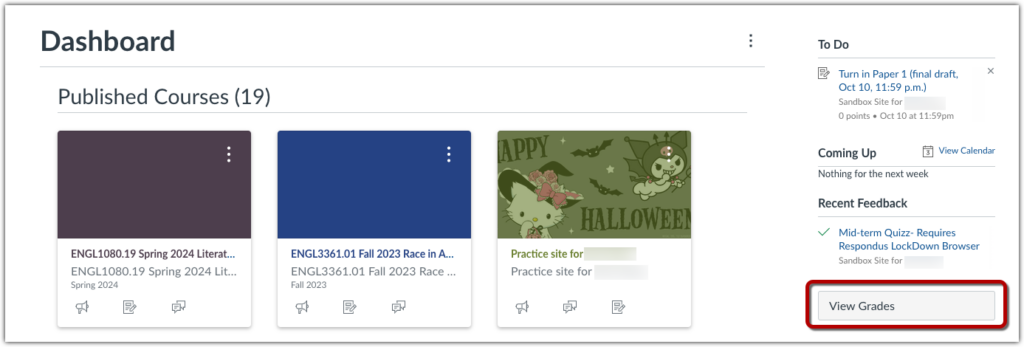
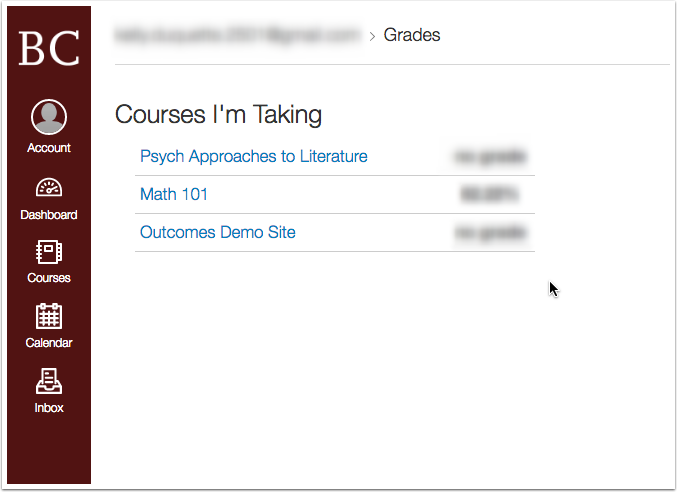
“Grades” from the Course Menu
By default, grades are sorted chronologically by assignment due date. In the Arrange by menu [1], students can also sort by module, assignment title, or assignment group.
Assignments that are not part of a module will be shown at the end of the assignments list in alphabetical order. However, if modules or assignment groups aren’t used in your course, they won’t be included as sorting options.
Students can view the name of the assignment, the assignment due date, the date they submitted the assignment, the score they earned [2], and the total point value of the assignment [3]. They may also be able to view whether the assignment includes scoring details, comments, or rubrics [4].
Students may see an icon of an eye with a slash through it in the score column indicating these assignments have not been graded by the instructor. Once the assignment is graded, the icon will be replaced with their score.
Students may print their grades by clicking the Print Grades button [5].
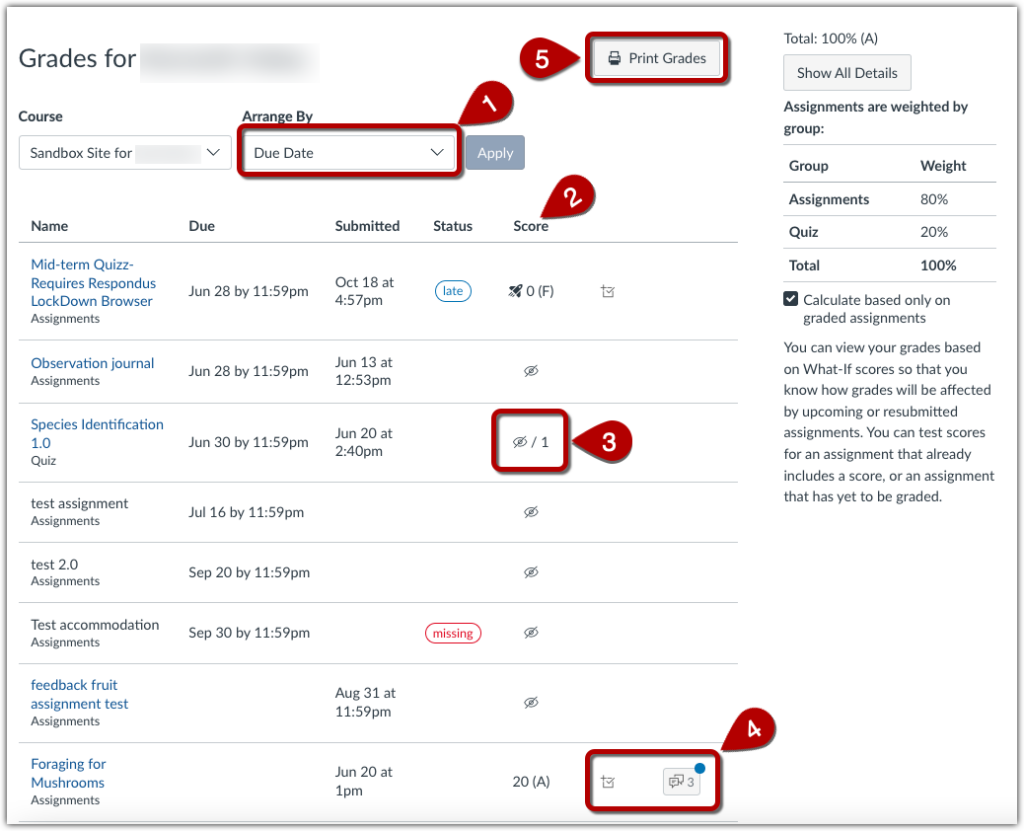
Allowing Students to View “Total Grade” in Canvas
By default, the Total grade is hidden from students in Canvas, which also hides Assignment Group scores. This setting is enabled because:
- It minimizes confusion for instructors who do not have all of their assignments in Gradebook, meaning that the final grades they submit to Agora may differ from the grade represented in Canvas.
- Unsubmitted assignments that are past due; assignments that have been submitted but are not graded; and assignments that are not yet due are not averaged into the Total grade, which could give a student a misleading idea about their progress in a course.
If you would like students to be able to see their Total grade in Canvas, you can change students’ view of Total grade in course Settings.
For further information, see this guide from Instructure: