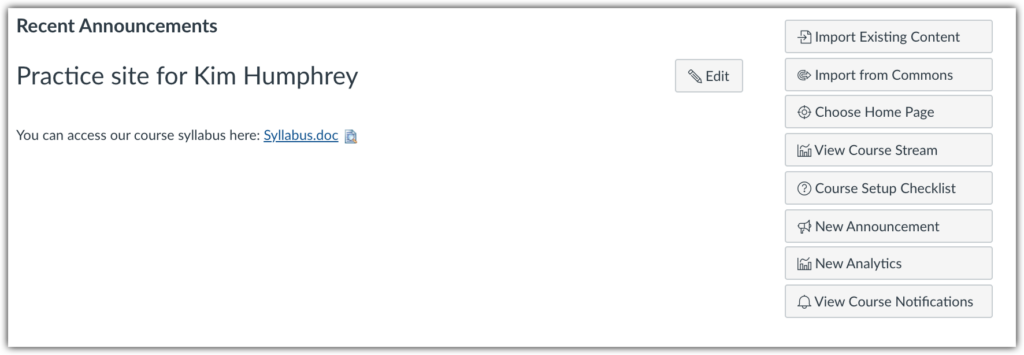The example below shows how to upload and link your syllabus on the Syllabus homepage.
Most Canvas courses, by default, use the “Syllabus” tool as the “Homepage.” If the Syllabus tool is not your homepage, select “Syllabus” from the navigation bar on the left.
In the upper right corner of the Syllabus page, click the “edit” button.
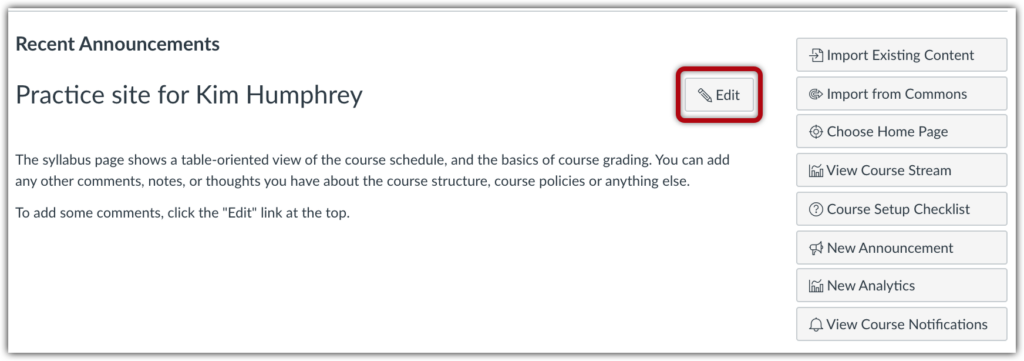
Click on the “Insert” menu and select “Document.” Select “Upload Document” to select the file from your computer.
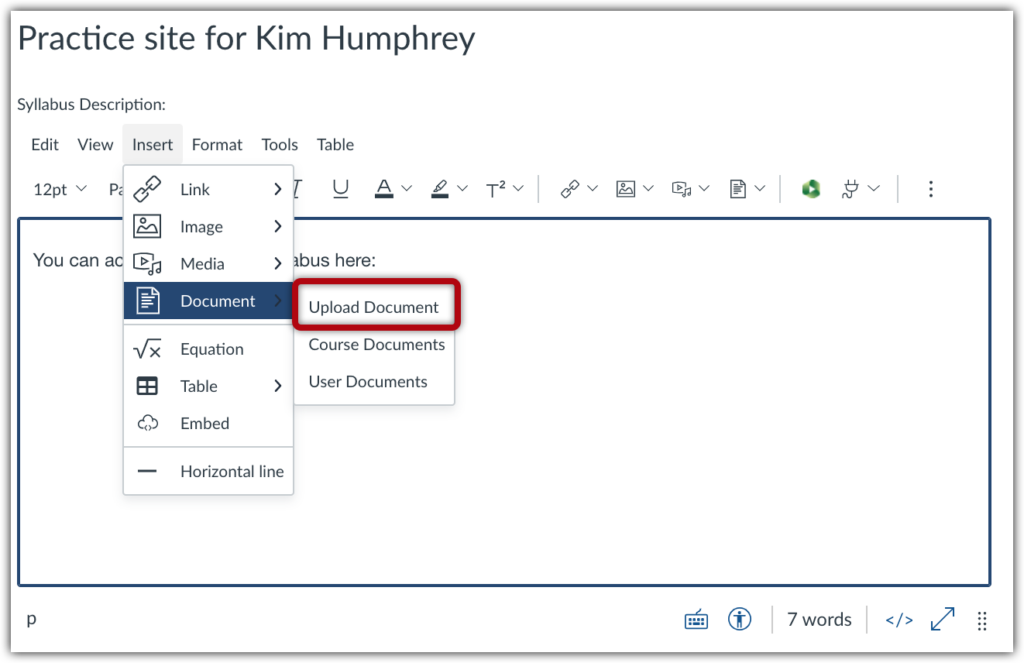
Use the “Upload File” menu to drag and drop the correct file into the upload box or click on the box to search your computer
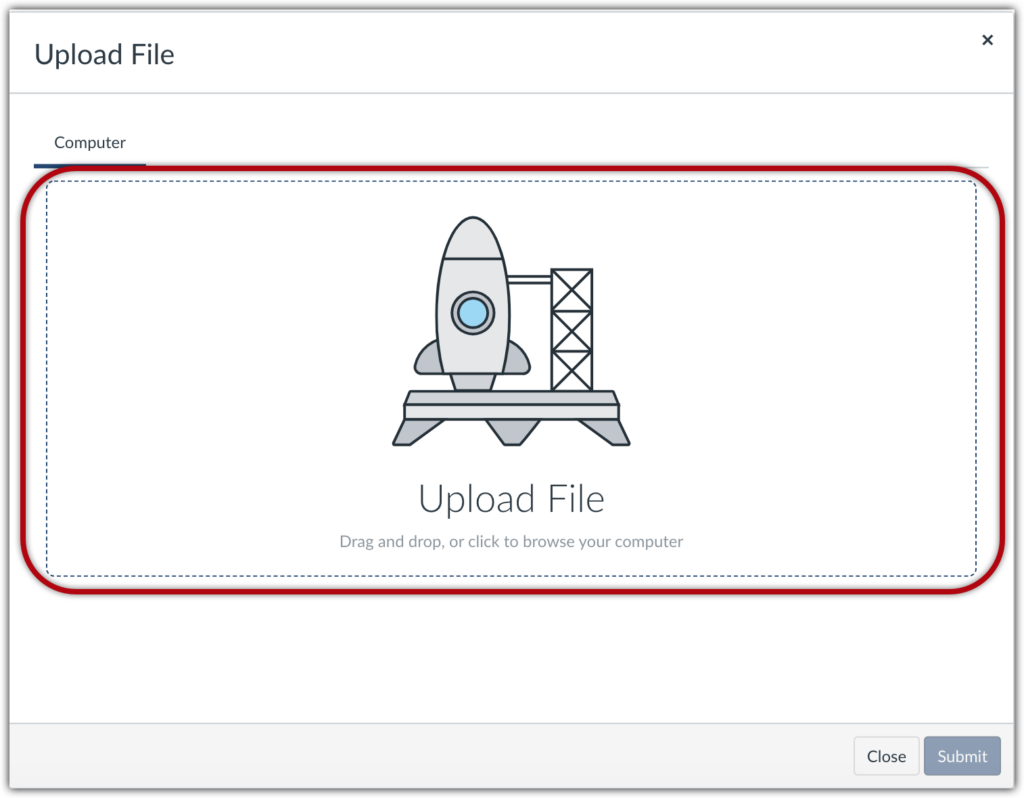
Once you have located the file, click “Submit.
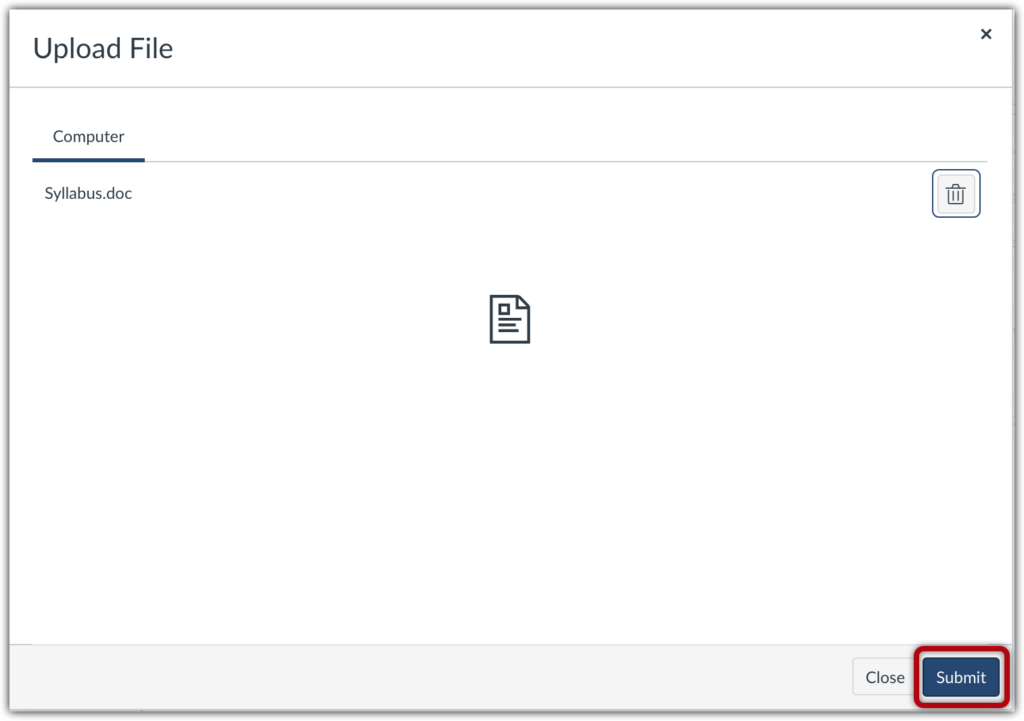
The syllabus file will appear in the text window as a link. Then, click the blue “Update Syllabus” button at the bottom of the page.
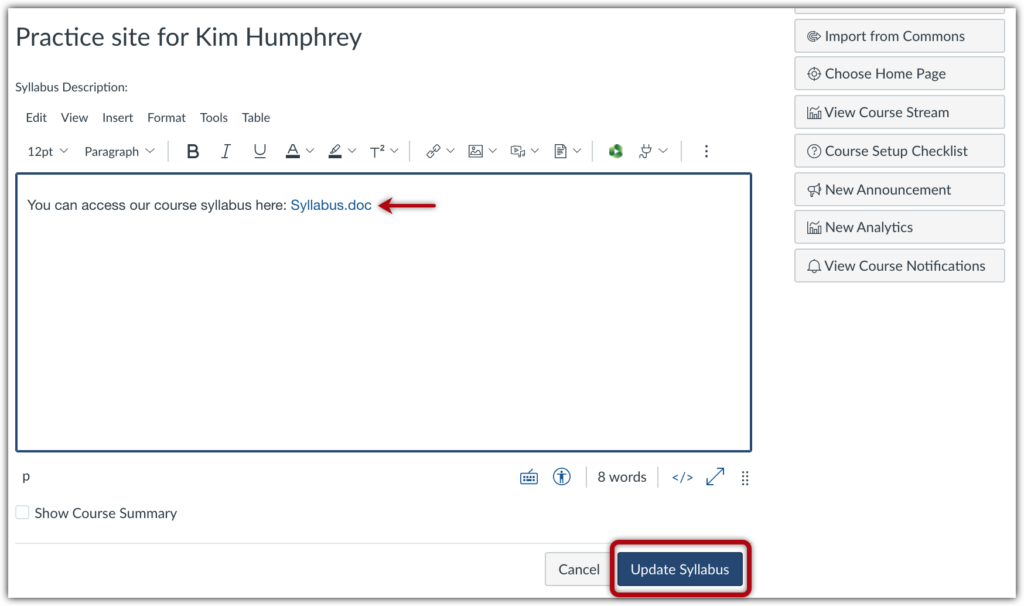
The syllabus appears as a link on the homepage. Students can download your syllabus by clicking on the link.