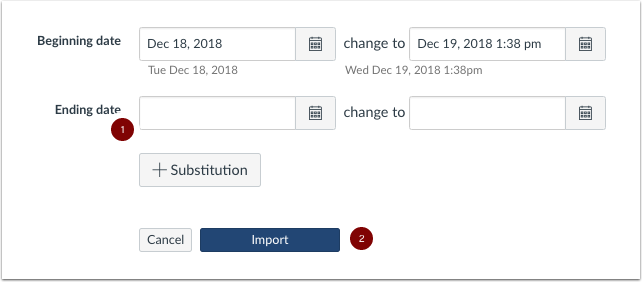Why You Might Want to Change Due Dates and Event Dates During Canvas Import
In a default import, assignment due dates and other calendar events are imported unchanged from the original site. But assignment due dates and course event dates are unique to a particular semester, so having to change them creates extra work. This page will show you how to adjust dates (or remove) when you are doing a course import.
How to Adjust Assignment and Event Dates When Importing Canvas Content
In your new course site, click on “Settings” in the course menu on the left side of the page.
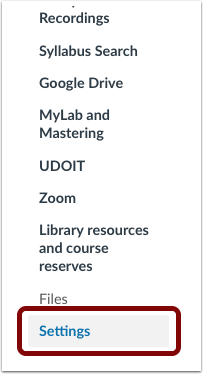
Then, click “Import Content into this Course” from the menu on the right side of the screen.
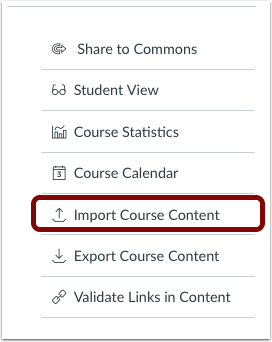
On the Import Content page:
Pull down the Content Type menu and select Copy a Canvas Course [1].
Then select the course from the “Search for a course” drop down menu [2].
Choose either “All Content” or “Select specific content” [3]. (See Import content into your Canvas course for detailed instructions.)
Check “Adjust events and due dates” [4]
Check “Shift dates” [5].
In your previous course identify the date of the first assignment or event that has a date. Click on the calendar adjacent to the “Beginning date” box [6] and select that date [7]. The date will be entered in the space.
Identify the date that the assignment or event from the previous step will occur in the new site and enter that date in the “change to” calendar tool.
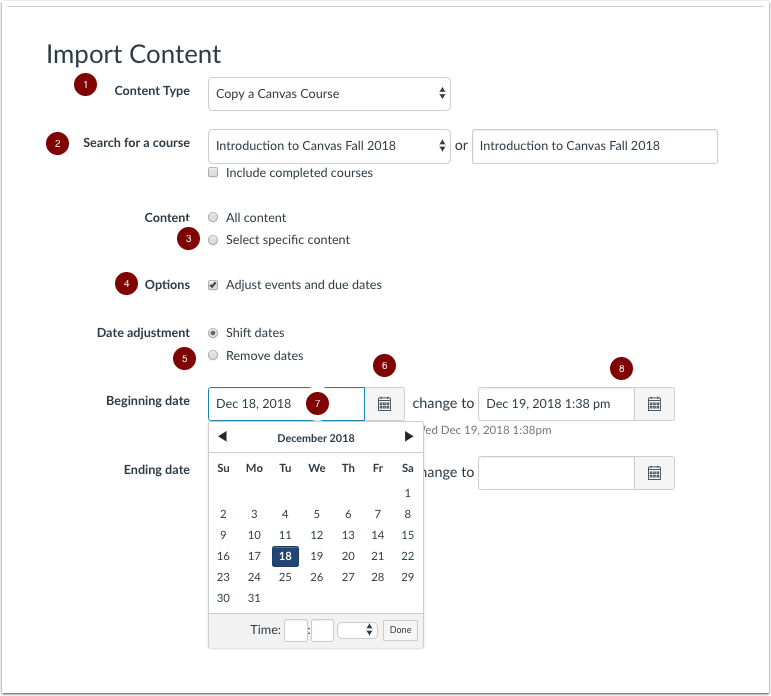
In almost all cases you will leave both boxes in the “Ending date” row empty [1]
Click “Import” [2]