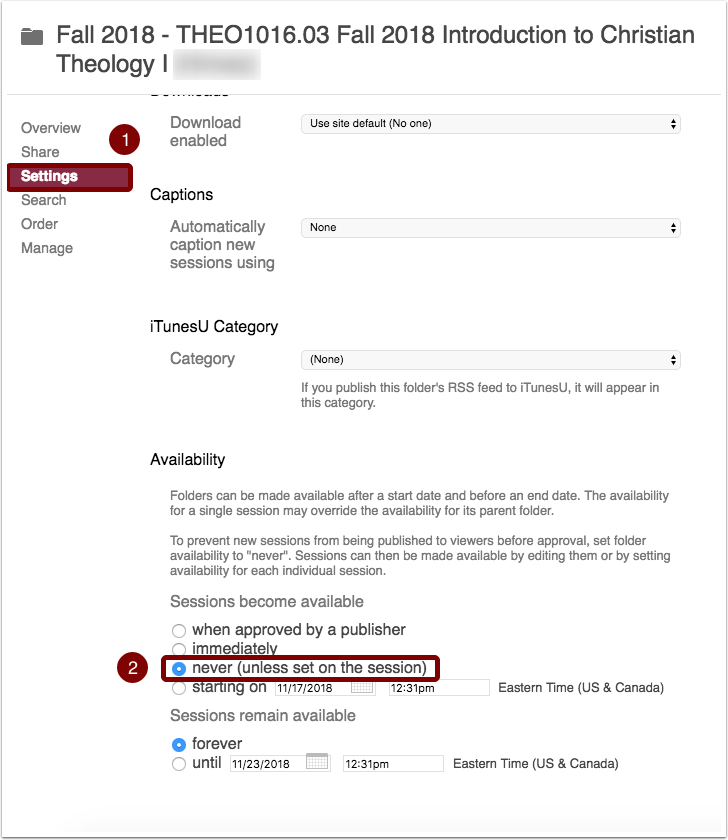Set the availability of the Course Folder to “Never (unless set on session).”
1. Navigate to the “Panopto Recordings” tab on the course menu.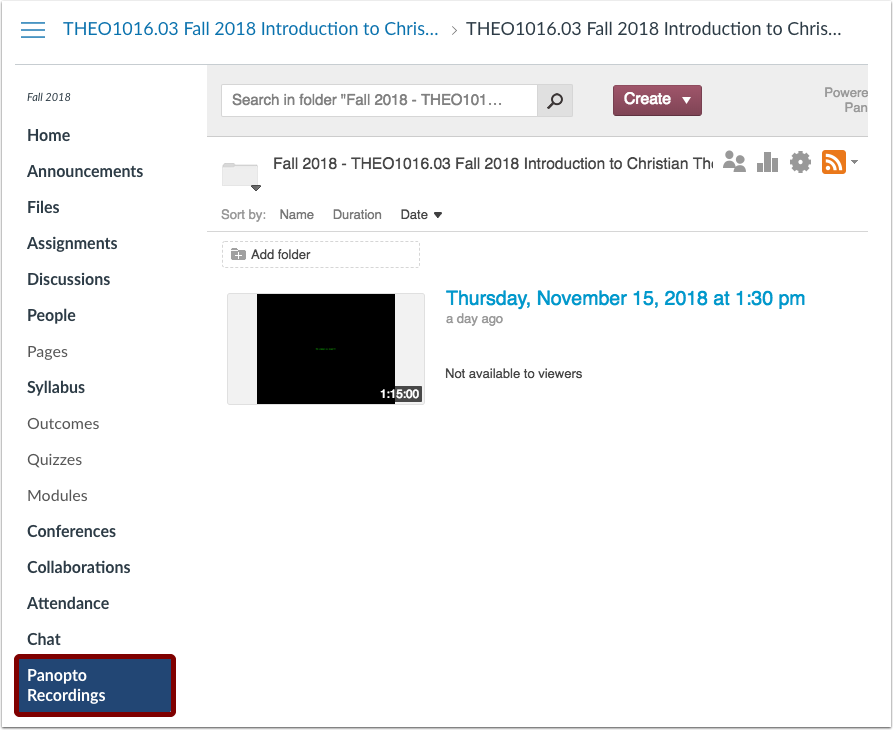
2. Select “Tools” by clicking on the gear in the Folder title line.
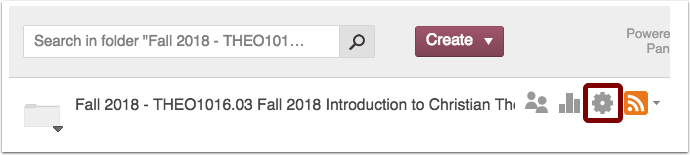
3. Navigate to the “Settings” tab on left hand menu and scroll down to the section titled: “Availability.” Select the circle “never (unless set on the session)” to hide all videos from students.