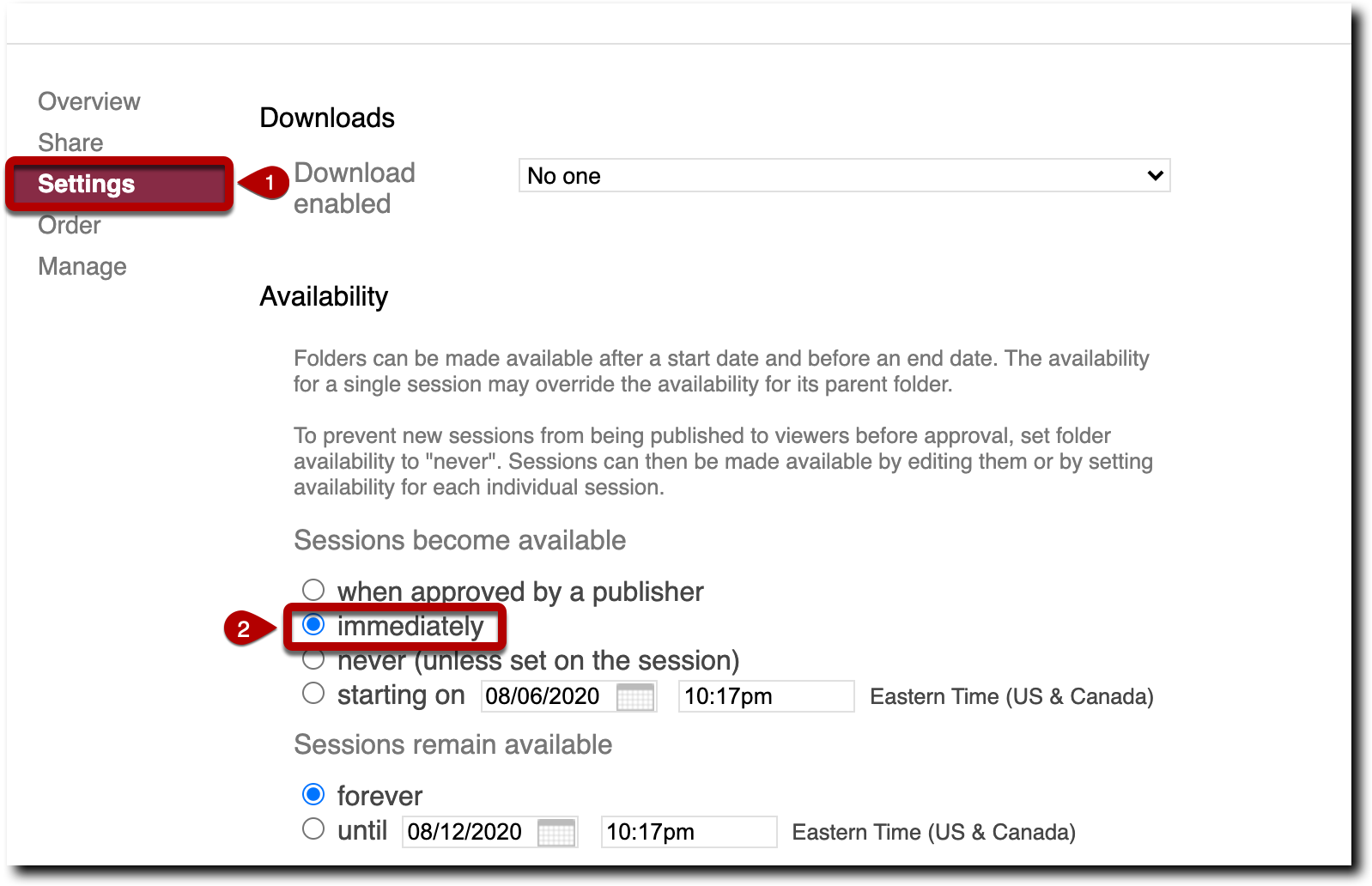If you want your students to have automatic access to Panopto recordings, set the availability of the Course Folder to “immediately.”
1. Navigate to the “Panopto Recordings” tab on the course menu.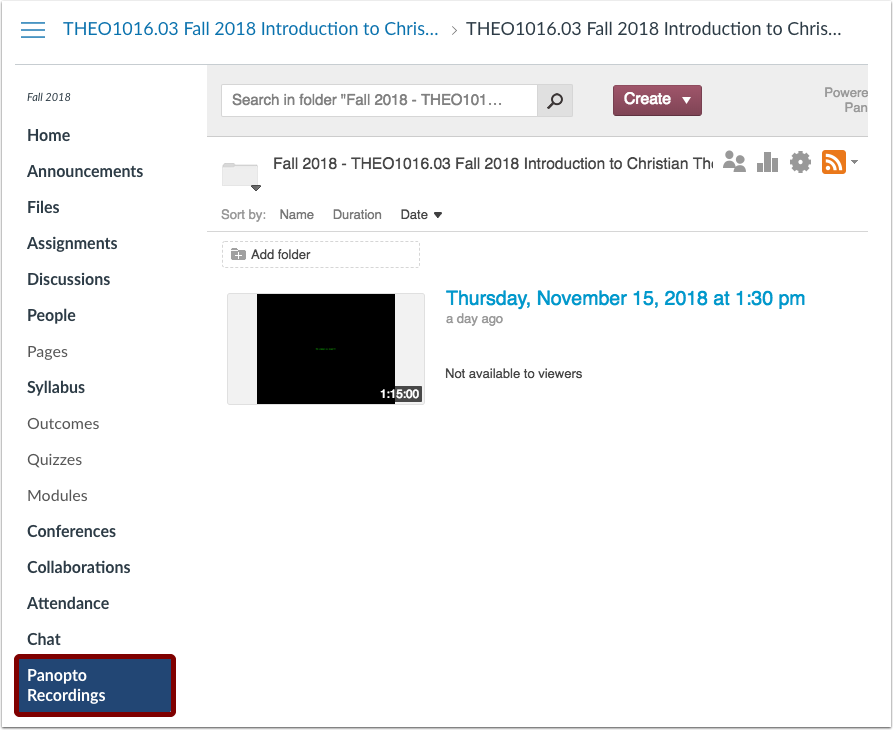
2. Select “Tools” by clicking on the gear in the Folder title line.
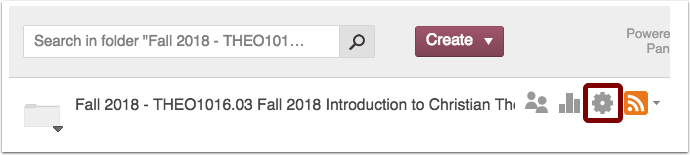
3. Navigate to the “Settings” tab on left hand menu and scroll down to the section titled: “Availability.” Select the circle “immediately” for recordings to post automatically to your Canvas site.