Here are instructions on using Panopto to complete a video assignment in your course. Videos can be submitted two ways:
1. Directly to a Panopto assignment folder.
2. Submitted to a Canvas assignment using Panopto.
Make sure to get clarification from your instructor regarding what type of video submission they are looking for.
Instructions for submitting directly to a Panopto assignment folder
1. Go to your class Canvas site and then click on “Panopto Recordings” in the course menu.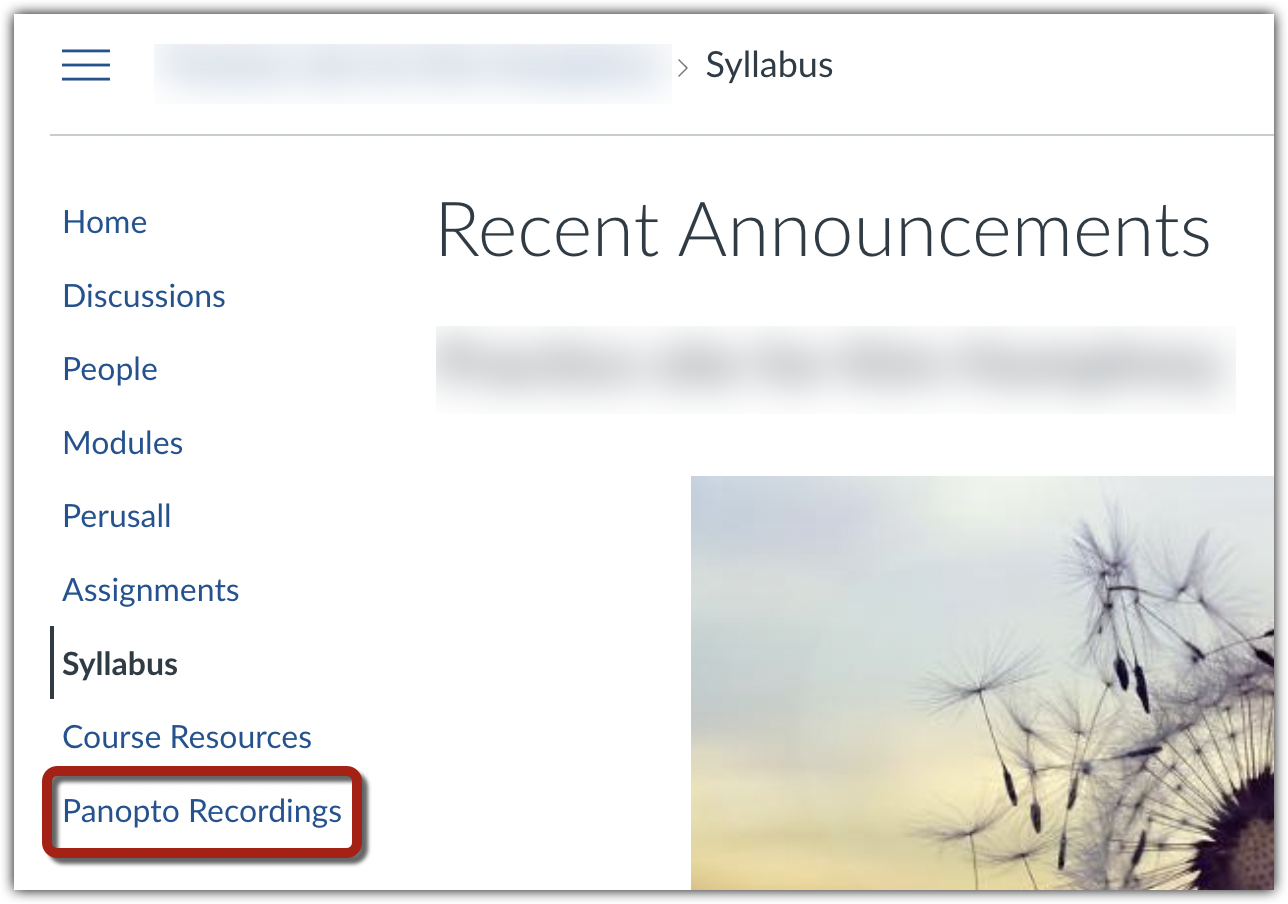
2. Click on the assignment folder. The default folder name would be the course name followed by “[assignments].”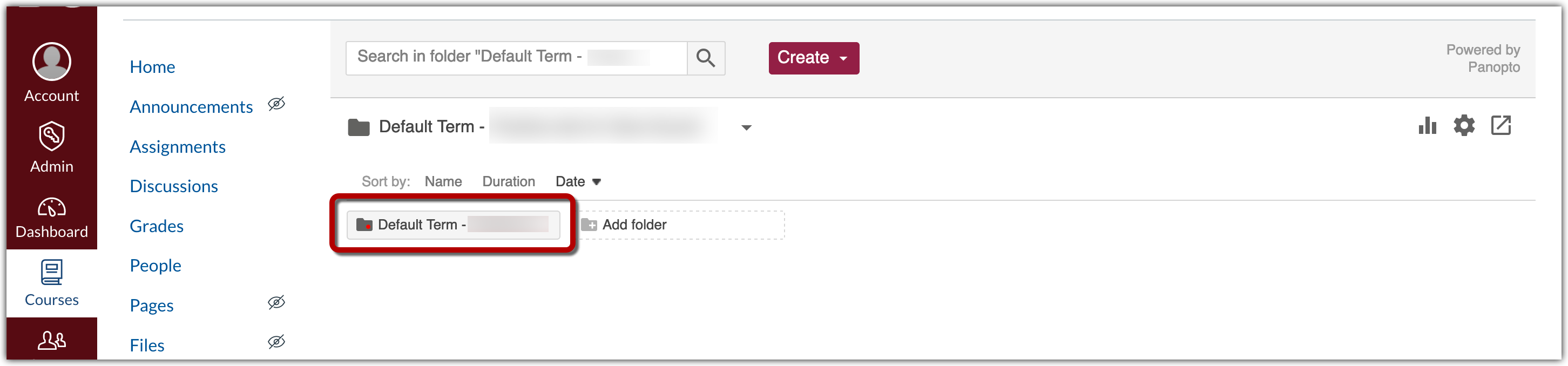
3. Hit “Create” and then upload a pre-recorded video or use Panopto to record your video.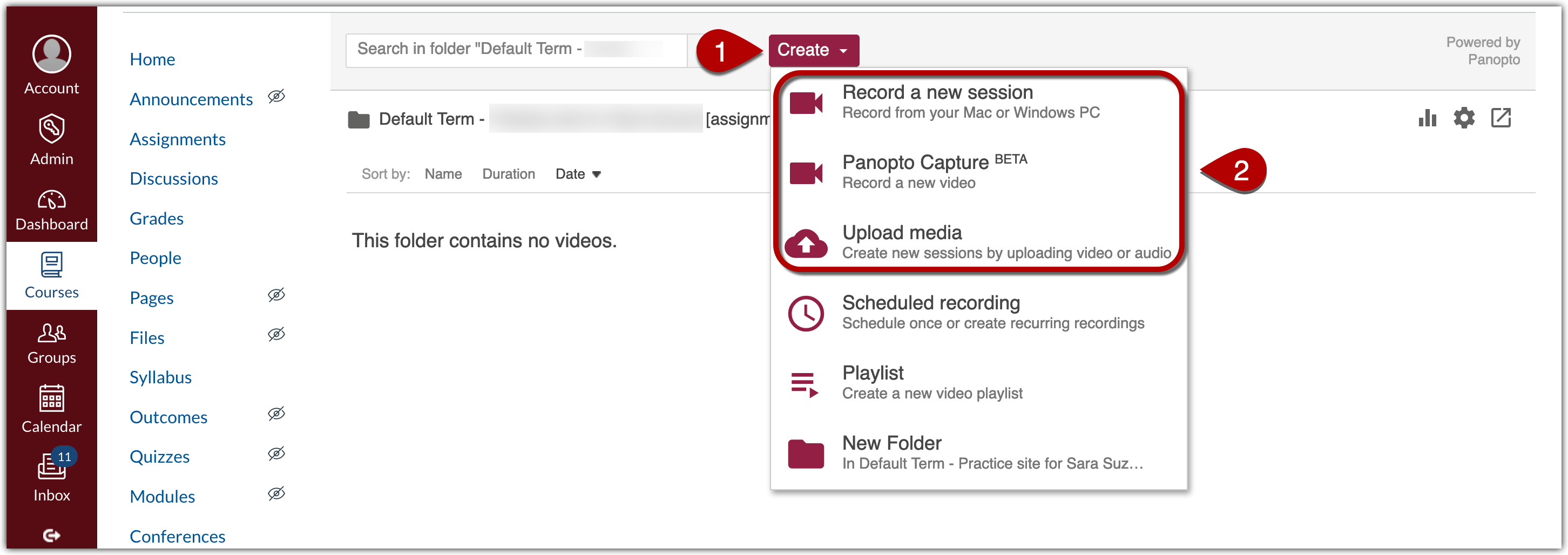
Instructions for submitting a video to a Canvas assignment using Panopto
1. Go to the relevant assignment in Canvas and click “Submit Assignment” to begin your submission.
2. In the Text Entry box provided, click on the “More” icon [1] and then select the Panopto icon [2].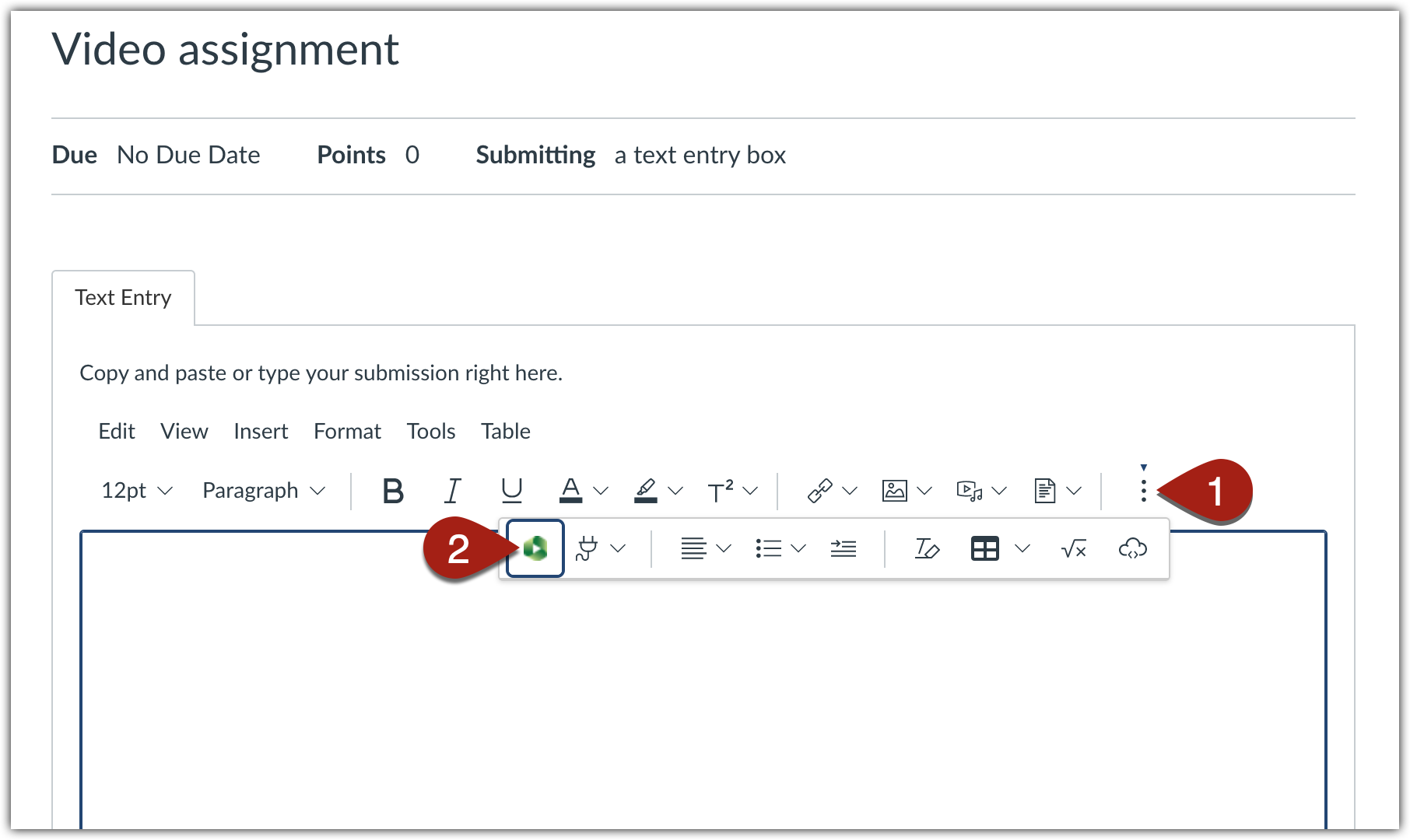
3. In the popup box, start typing the name of the folder your instructor created for the video assignment. The default name for assignment folders is the course name followed by “[assignments]” so typing “assignments” may bring up the correct folder. If you do not know the name of the assignment folder, please ask your instructor for clarification. 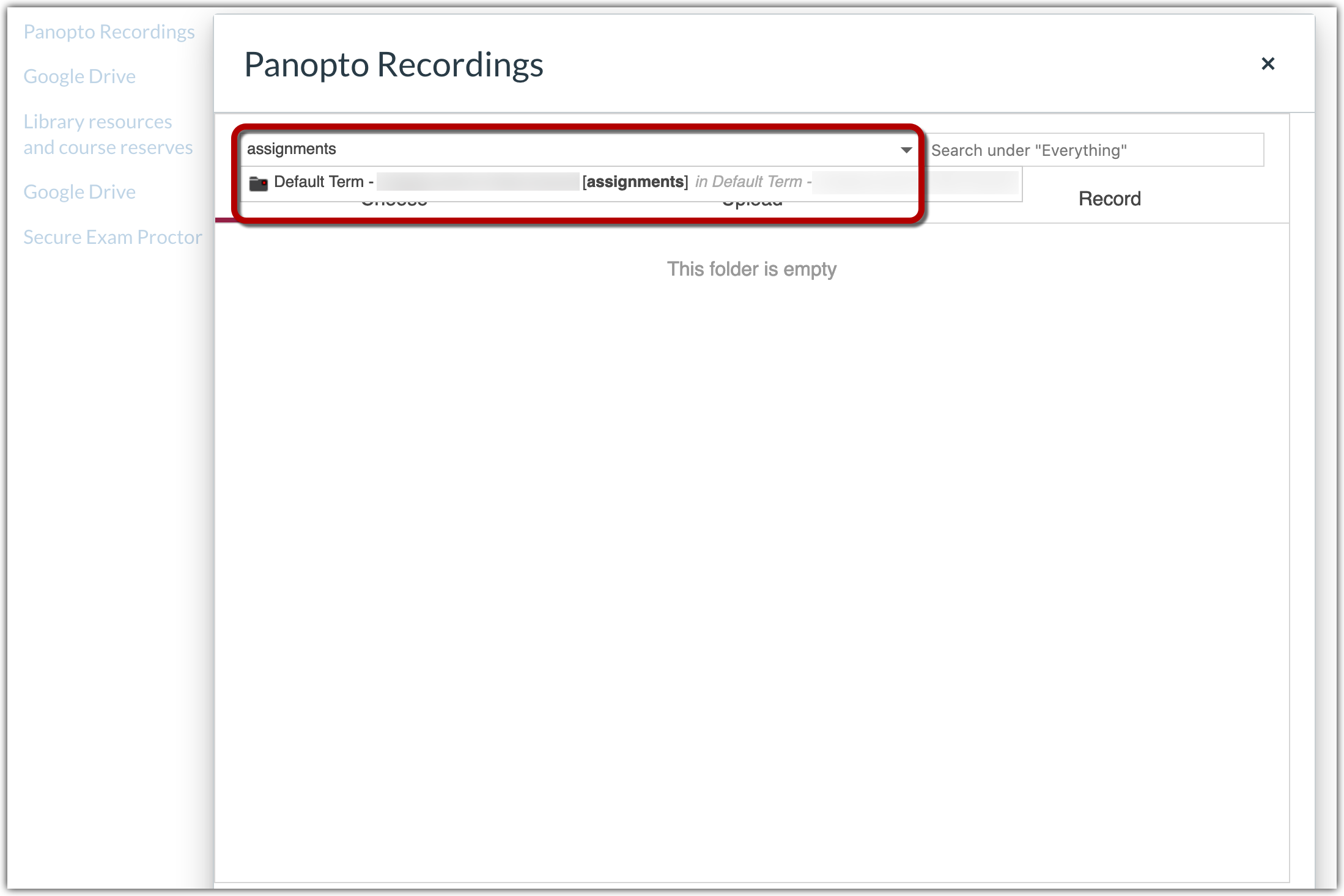
4. Upload a pre-recorded video file using the “Upload” option or record a new video file using the Panopto software by selecting the “Record” option.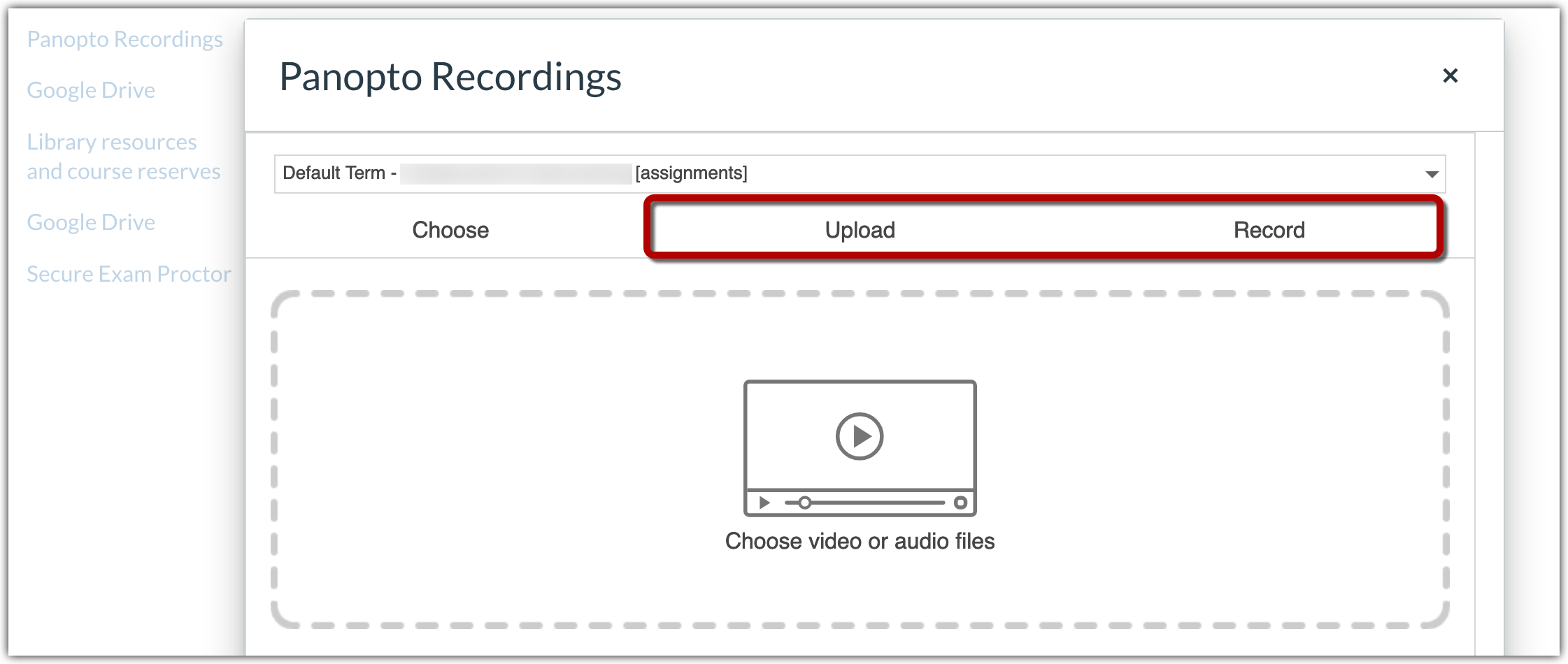
5. Remember to hit “Submit Assignment” after loading your video to complete the assignment.