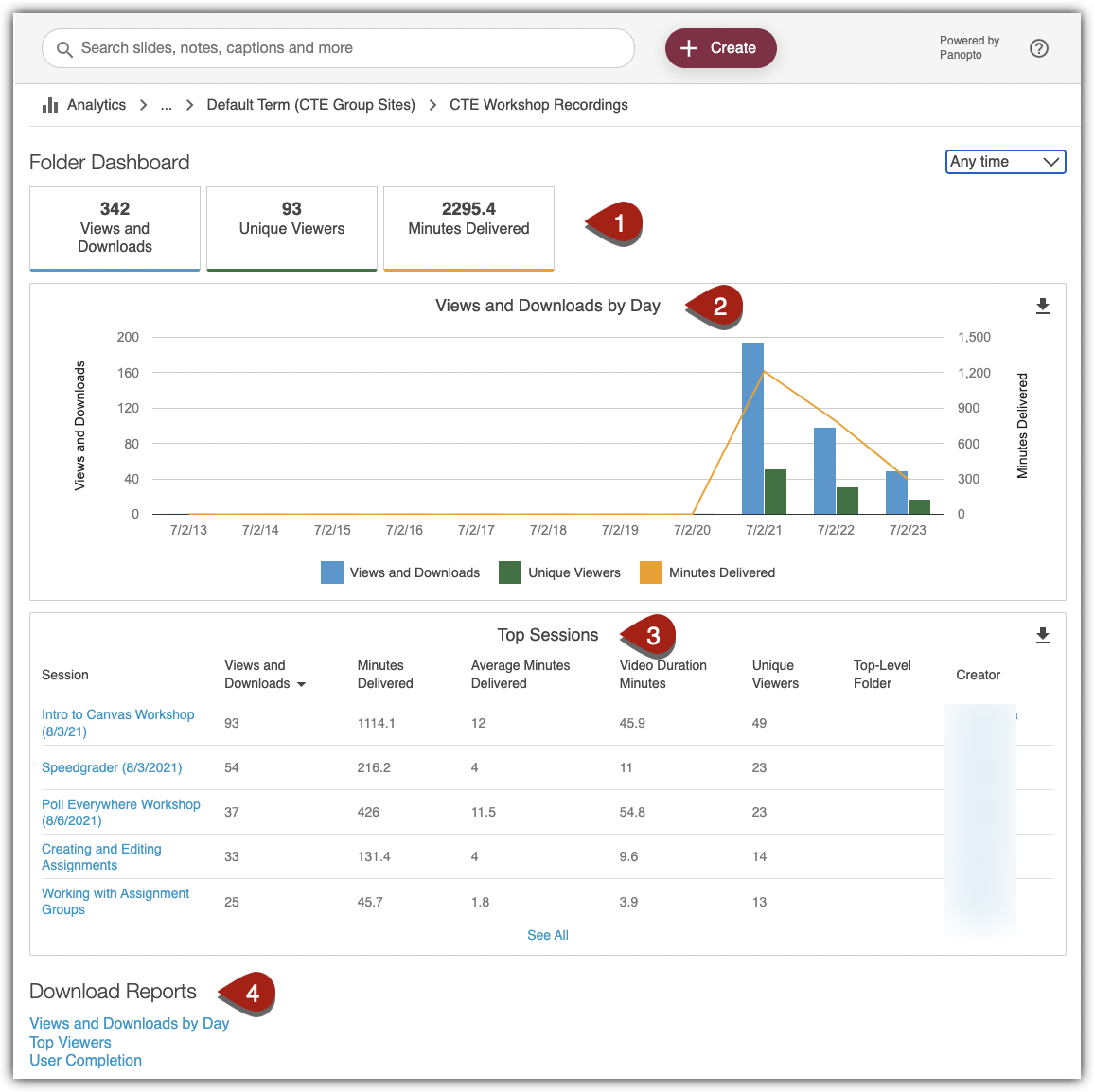Panopto allows you to access statistics related to both an individual recording, as well as your Panopto Recordings folder as a whole. For either, you can now view usage statistics by viewing type (mobile vs. embed vs interactive vs download).
The process is similar for both a specific video, or for the course Panopto folder itself.
1. From the Panopto Recordings tab, click the Statistics icon.
a. For a specific video, this is found by hovering over the recording title.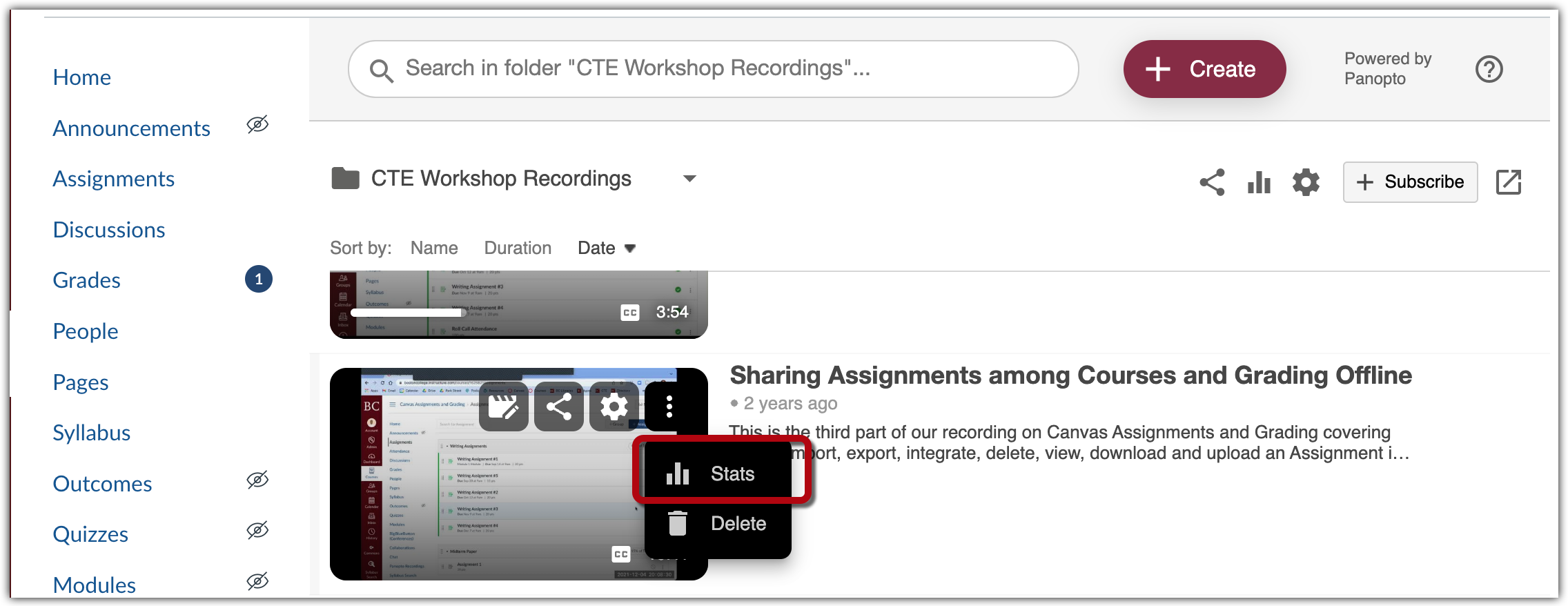
b. For folder statistics, the icon is found in the uppermost right corner.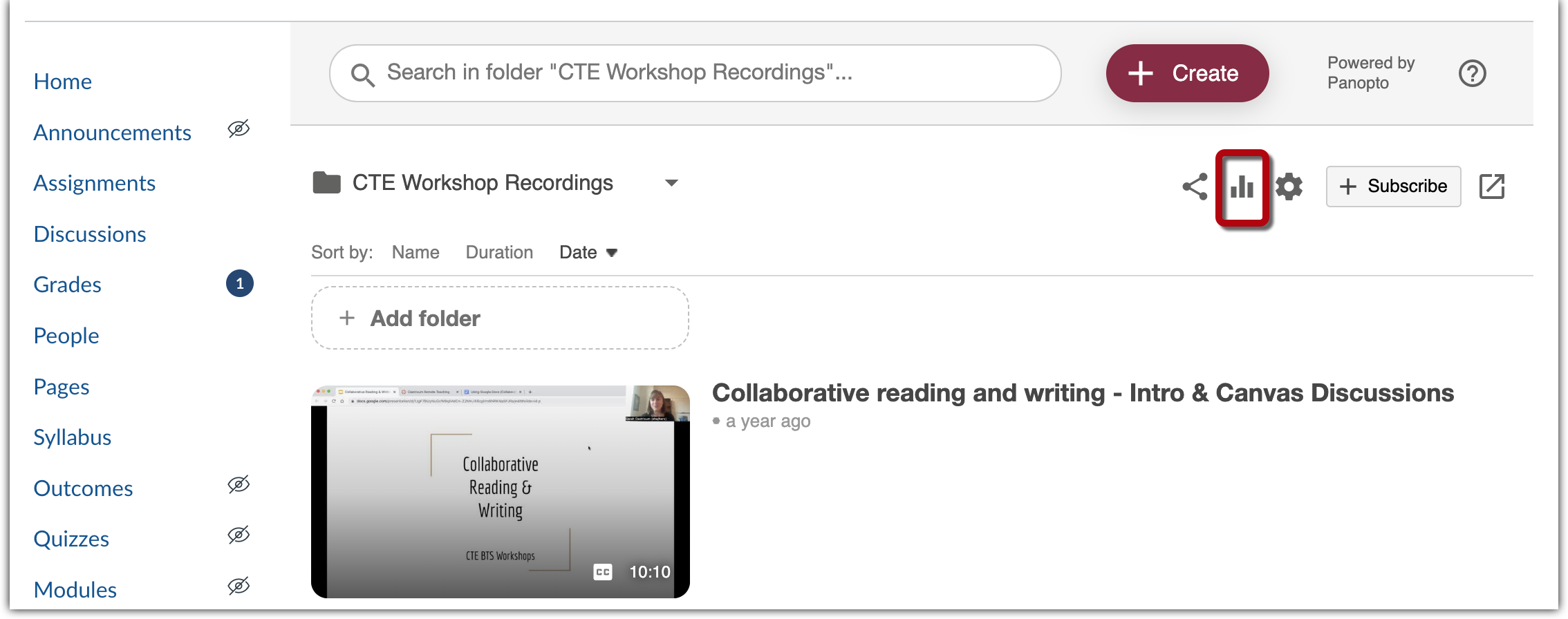
In the Session Stats view, you can review:
- An overview of session stats, including views and downloads, unique viewers, minutes delivered, video duration minutes, and average completion percentage
- A chart tracking views and downloads by day
- A chart tracking viewer engagement over the video’s runtime
- A list of Top Viewers
- Download Reports for more granular data about particular viewers and time periods
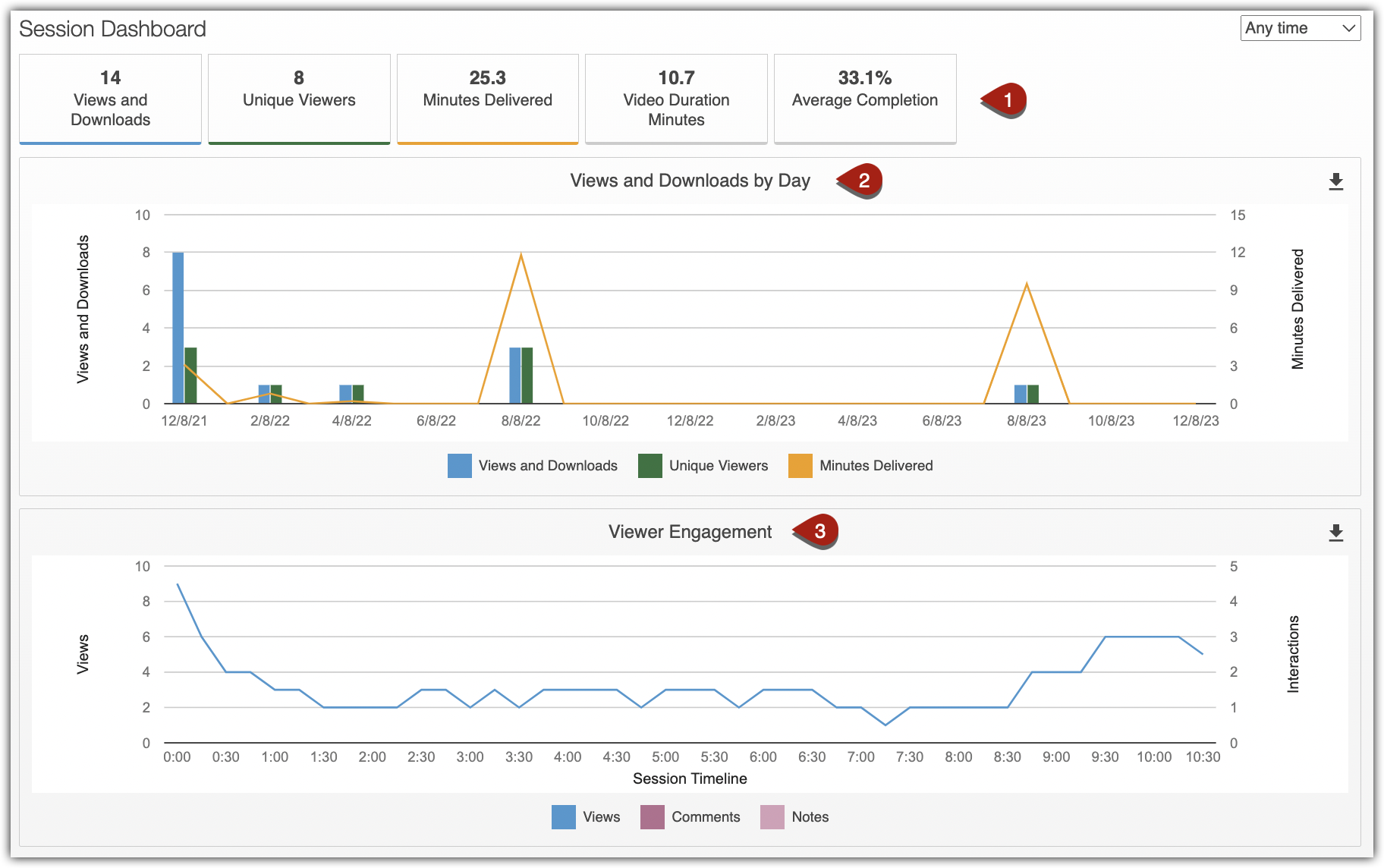
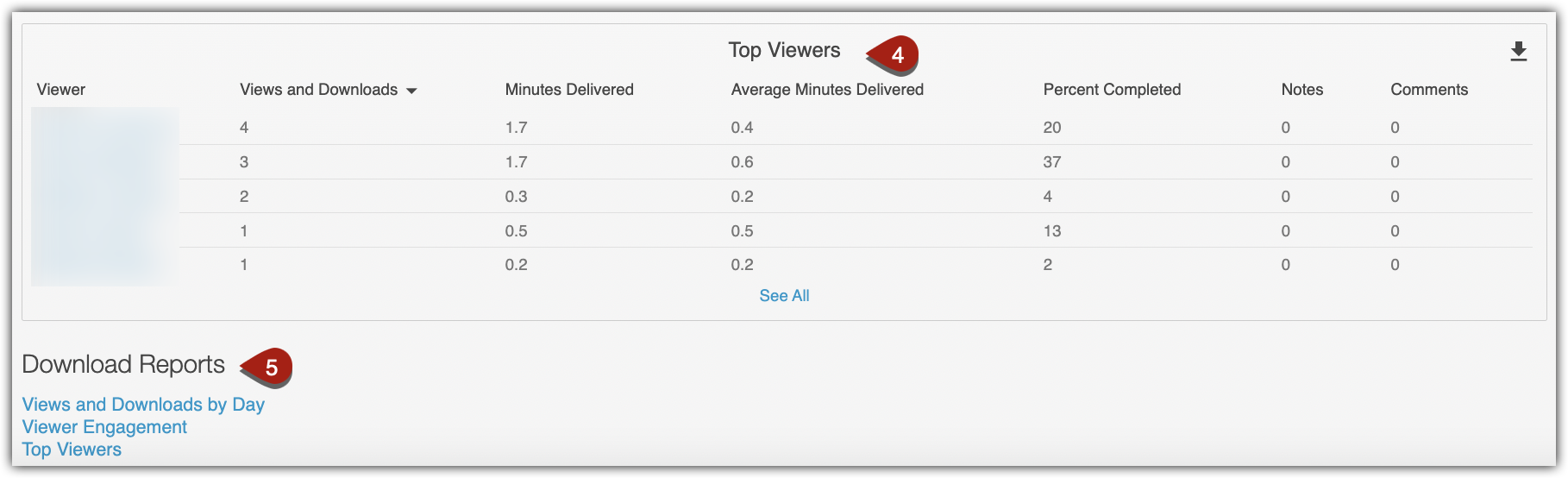
In the Folder Stats view, you can review:
- An overview of folder stats, including views and downloads, unique viewers, and minutes delivered
- A chart that tracks views and downloads, unique views, and minutes delivered by day
- A breakdown for each of the most frequently viewed videos, including the views per day, the total minutes of video that were watched, and the average time of viewing for each video within the folder
- Download Reports: for more granular data about particular viewers and time periods