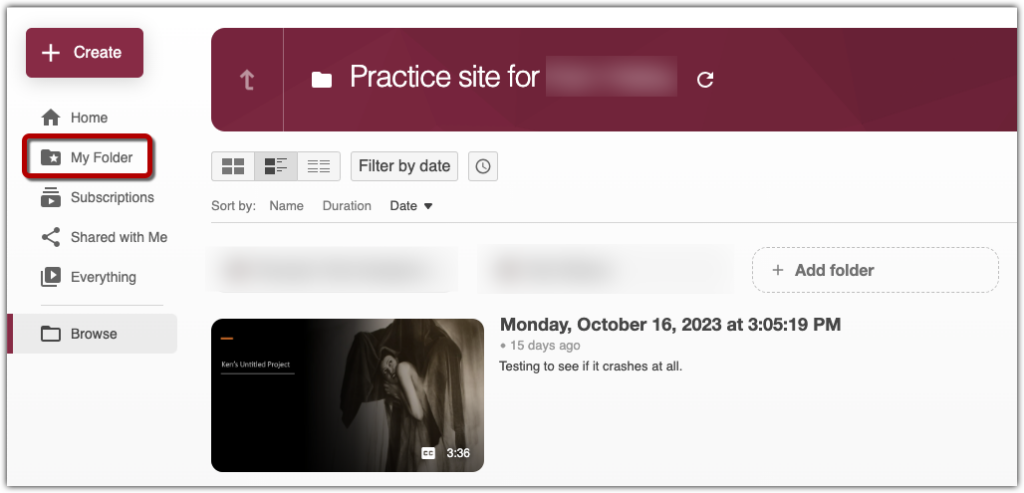Share Recordings
After moving recordings to your personal folder, you have three primary options for sharing those recordings:
- Embedding the recording in a Canvas Page with the Panopto LTI (if students will encounter recordings in Canvas Pages)
- Embedding the recording in a Canvas Module with the Panopto LTI (if students will encounter recordings while navigating through Modules)
- Copying recordings from a personal folder to a course folder (if students find recordings by accessing the “Panopto Recordings” section of the Canvas course)
Find Recordings in Your Personal Folder
To check what is stored in your personal folder, launch the Panopto window from any course by selecting “open in Panopto” from the Panopto Recordings area.
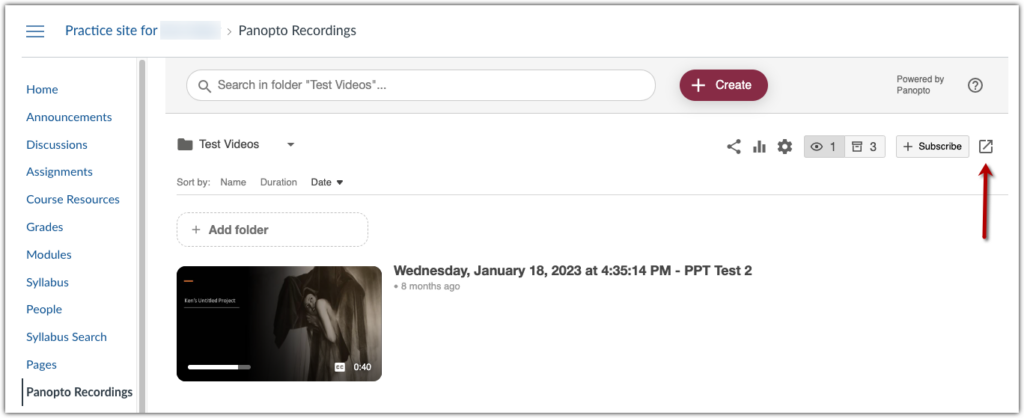
Click “My Folder” on the left toolbar to open your personal Panopto folder.